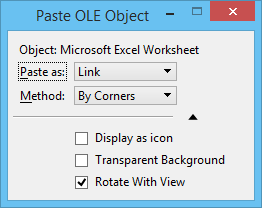To Link or Embed Another Application's Document by Pasting the Document by Its Size
- In the source application, select the part of the document to link and then copy it.
- Open the Paste Special dialog ( split button).
-
In the Data Type list box, select one of the following:
— Linked <object type>
— Embedded <object type>
In this example, "Linked Microsoft Office Excel Worksheet" appears. This item changes dynamically depending on the source application from which you are pasting.
-
Click Paste.
The Paste OLE Object dialog opens with the selected data type in the Object field and either Linked or Embedded in the Paste As field.
- From the Method option menu, choose By Size.
- (Optional) If you want the pasted object to appear as an icon in the DGN file, turn on Display as icon.
- (Optional) If you want the pasted object to have a transparent background, turn on Transparent Background.
- (Optional) If you want the pasted object to rotate when the view rotates, turn on Rotate With View.
- In the Scale field, key in the scale of the object to be pasted.
- Click a data point to define the location of the object to be pasted.