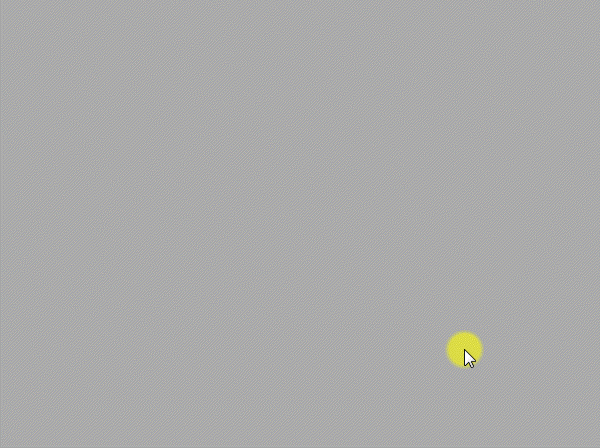To Dynamically Rotate a View (Cube Option)
-
Select the Rotate View view control.
A cross-hair displays at the center of the active view.
- Set Method to Dynamic.
- In the extended settings, click the Cube icon.
-
Enter a data point (away from the cross-hairs) in the view to rotate.
Two white dots display in the view, a larger dot at the center of rotation and a smaller dot at the starting point of the rotation.
As you move the screen pointer from this first data point, the view is rotated.
- Enter a second data point to define the view orientation.