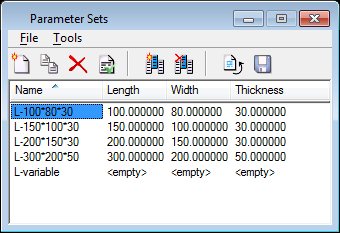To Create Parameter Sets
-
Open the Parameter Sets dialog from Feature Modeling Primary Toolbox.
The Parameter Sets dialog opens, with a default parameter set named Untitled, displaying the Length, Width, and Thickness variables with their current values.
-
Select the name value (untitled), change it to L-150x100x30 and then press <Enter>.
An asterisk appears in the title bar, indicating that there are unsaved changes in the parameter set.
-
Click the New icon.
A second parameter set row is placed in the list box.
- Select the name value, change it to L-200x150x30 and then press <Enter>.
- Select the Length and Width values in the second row and change them to 200 and 150 respectively.
-
Using the same technique, create further parameter sets with the following names/values:
L-300x200x50 with values 300,200,50
L-100x80x30 with values 100,80,30.
- Click the Name column title button, to sort the parameter table by name.
-
Click the Save Table icon, to save the parameter table to disk.
The asterisk in the title bar disappears, indicating that the current parameter table has been saved to disk.