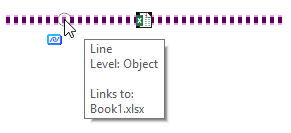Adding Links to Elements
After you have created links in a link set, you can attach one or more of these links to an element in the open DGN file. This allows you to click the element and open the files that are linked to it. For example, you could add a link to a Microsoft Excel workbook that contains specifications and costs for beams. Then you could link this Excel workbook to the element representing the beam in the DGN file so that anyone viewing the DGN file would have access to the specifications.
You also can see information about an element's links in the Properties dialog.
In DWG workmode you can add one link to an element, by default. If you want to add multiple links to an element you must enable the capability _USTN_CAPABILITY <+CAPABILITY_DGNLINK_MULTILINKS_PER_ELEM in the standards, WorkSpace, WorkSet, or user configuration file.
If you no longer want the linked file to be attached to the element, you can delete the link.