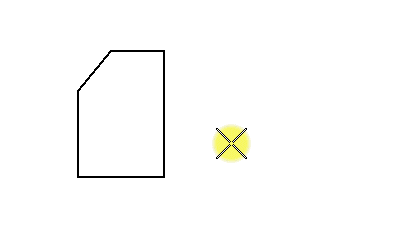To Place a Detail Callout Using an Existing Element to Define the Detail Area
- Select the Place Detail Callout tool.
- (Optional) Select a detailing symbol style.
- Select the Select Existing Boundary icon.
-
Turn off the Create Drawing check box.
Note: If the Create Drawing check box is turned on, the Create Drawing dialog opens for creating a saved view and automating dynamic views.
- Select the closed element defining the boundary of the detail area.
- Enter a data point to define the location of the reference number.
- Do one of the following: