Active Depth
The Active Depth in a view defines the position of a plane, parallel to the screen, on which data points are placed. The origin of the ACS Triad is located on the Active depth plane.
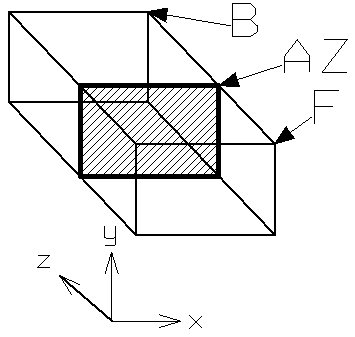
Active Depth, denoted by "AZ." "x,", "y," and "z" denote the View axes. "F" and "B" denote the front and back clipping planes, respectively.
For example, suppose you are modeling the interior of a multi-story building. You can complete the details on one floor at a time in the top view by setting the Display Depth and Active Depth to each floor successively. An even better method is to create a 3D clipping element (such as an extruded block) that encloses a single floor of the building and then use the Clip Volume view control to "hide" all other geometry. With this setup, to view any particular floor, you would move the clipping element to the level of the floor that you wanted to work on, and the display volume would change accordingly.
You set the Active Depth with the Set Active Depth view control. Also, you can change the Active Depth by completing a view manipulation — for example, Rotate View, Fit View, Change View Perspective .
