Building Image Scripts
Menu items and icons in the Save Multiple Images dialog let you build image scripts automatically.
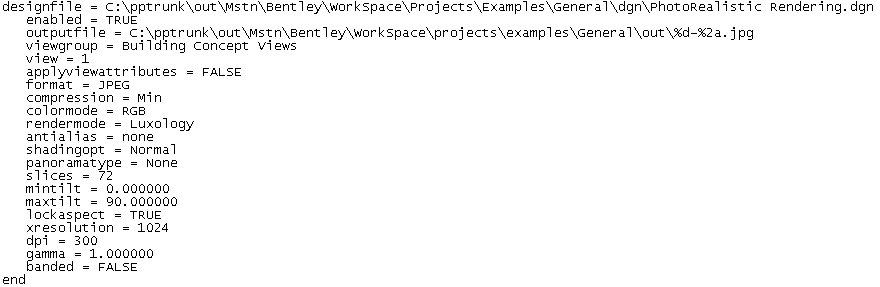
Typical entry in an image script file. Information from each entry is used by the rendering process to select the design file and view, and to set the rendering mode, output file name, type, and resolution.
You can create one or more scripts and save them to disk. As well, you can recall an existing script, or include an existing one with the currently displayed script.
Options for creating scripts are contained in the Save Multiple Images dialog's File menu and options for editing the open script in its Edit menu. Several of the most commonly used selections are accessible also via icons in the dialog, plus you can the right-click menu for any script entry.
Once a script has been created, and the entries displayed in the list box, you can selectively enable or disable entries for processing. Only those entries with checkmarks, in the Enabled column, are active and will be processed. Clicking in the Enabled column toggles on and off the checkmarks.

