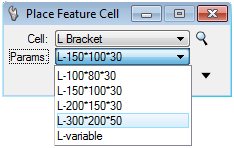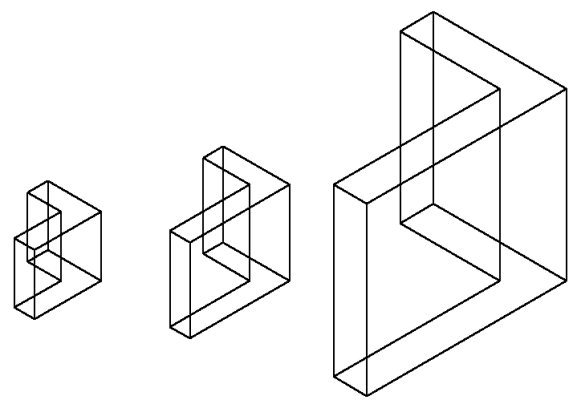To Place Feature Cells with Predefined Parameter Sets
-
In the Modify Feature toolbox, select the Place Feature Cell tool.

-
Click the Browse icon to the right of the Cell field.
The Select File dialog opens.
- Use the controls in the Select File dialog to select the file containing the required cell.
- Click OK.
- In the Place Feature Cell tool settings, use the Cell menu to select the required cell (in this case, L Bracket).
- From the Params menu, select the required parameter set for the cell.
- Click the Show Extended Settings icon to view the parameters and their values.
- Enter a data point to place the cell.
- (Optional) Place further instances of the feature cell, selecting different parameter sets where required.