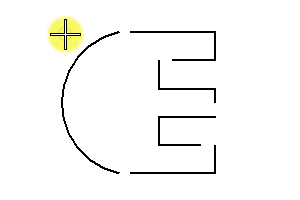To Create a Complex Shape Automatically
-
Select the Create Complex Shape tool (
).

- Set Method to Automatic.
- Select the first element.
-
Accept by entering a data point to automatically include other elements that are within the Max Gap distance.
If the elements do not have a common endpoint, they are connected.
If a fork is found; that is, if more than one element is within the Max. Gap, the message FORK — Accept or Reset to See Alternate displays in the status bar.
- Do one of the following: