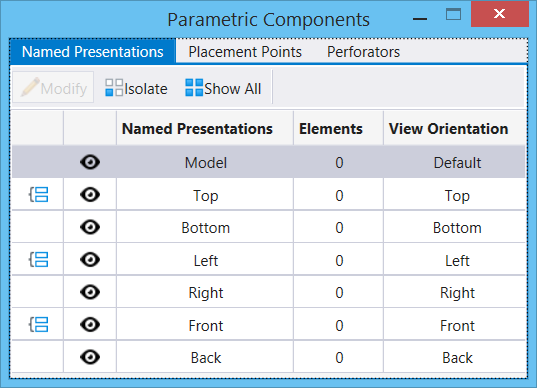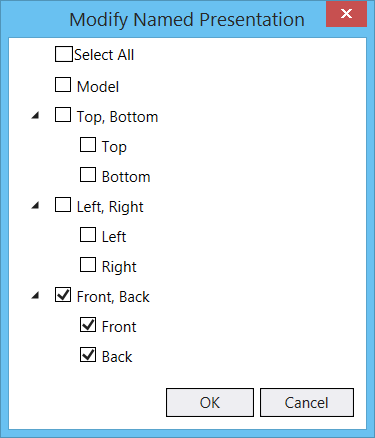To Add an Element to a Named Presentation
-
Select the
Parametric Components dialog
().
The Parametric Components dialog opens.
- Select the Named Presentations tab.
- Select the element you wish to add to a named presentation.
-
Select Modify.

- Turn on the checkbox(es) corresponding to desired view(s) from the list for the named presentation.
-
Enter a data-point.
The element is added to the selected named presentation(s).