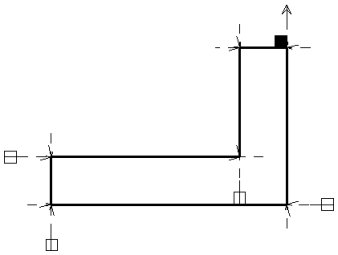To Convert a Shape to a Profile
-
In the Profile toolbox, select the Convert Element to Profile tool.

- Turn on Set Text Size Automatically and Set Tolerance Automatically.
- Select the profile element.
-
Accept to convert it to a profile.
Symbols appear, to indicate the geometric constraints that have been applied.
This has set the geometric constraints for the profile. Next, you will add dimensional constraints to it. For this profile, you will dimension the two legs and the thickness. Before you can add any dimensional constraints, however, you must place a Fixed Point constraint. This provides a base point about which the system calculates all dimensions of the finished feature cell. In this profile, you will place the fixed point constraint at the same point as you want for the finished cell origin.