(Technology Preview) To Import a PDF with Vector Elements
-
Open the
Import dialog
().
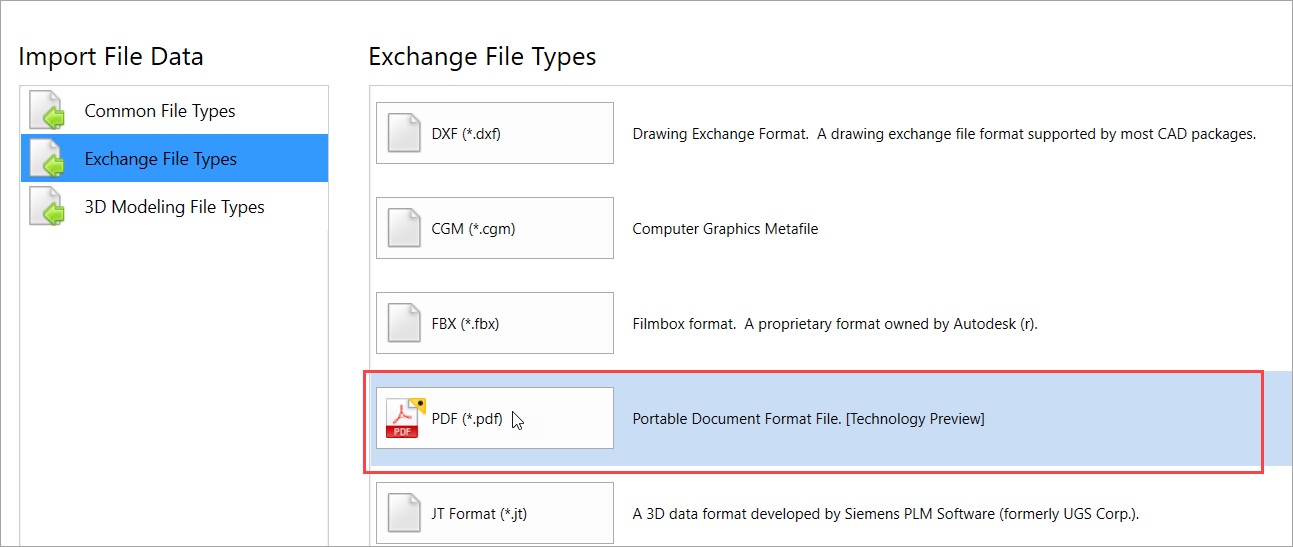
-
Browse to the desired PDF file in the
Import dialog.
You will see the Adobe PDF Files option available in the file type drop-down menu.
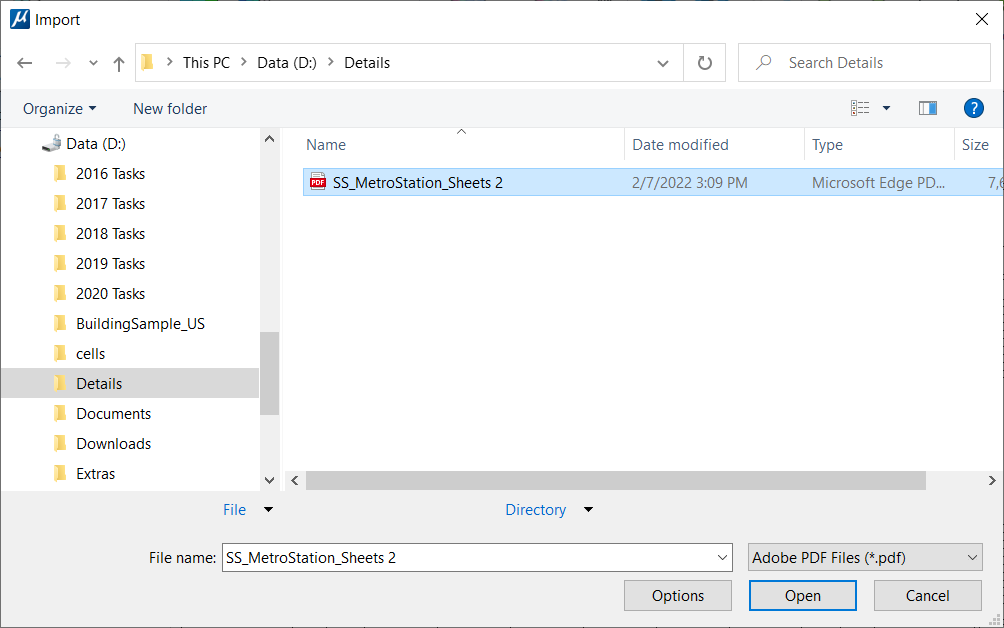
- (Optional)
For PDFs with multiple pages, select the
Options button in the Import dialog.
The PDF Open File Settings window opens where you can select the desired page number to import.
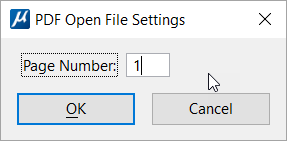
- Select Open in the Import dialog.
The PDF file gets imported into the DGN. All vector elements from the PDF will display as design elements in the DGN. You can select these elements, view their properties, and modify them as needed. Text elements will display as text in the DGN. Any raster elements (images) imported from the PDF will display as raster attachments in the DGN and cannot be modified.
