To Create a Parametric Solid by Revolving a Dimension-Driven Cell
- Select the Revolve Feature tool.
- Turn on Cell.
-
Do one of the following:
If you know the cell's name and do not want to edit its parameters, type its name in the Cell field and skip to step 9.
or
Click the Browse Cell(s) icon.
The Select Profile dialog opens, displaying the names of any dimension-driven or shared cells in the active design file, plus cells in the attached cell library.
-
In the Cell Name list box, select a cell.
The cell is displayed in the preview window to the right and, if it is a dimension-driven cell, its parameters display directly below.
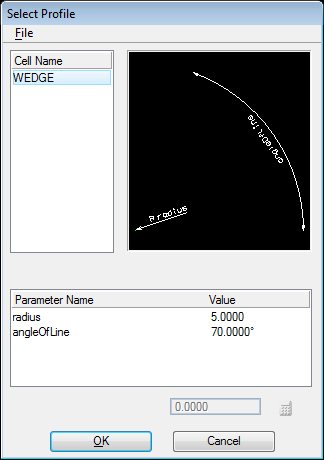
-
Do one of the following:
To revolve the selected cell without modifying is parameters, click the OK button and skip to step 9.
or
In the Parameter Name list box, double-click a parameter.
The name of the field directly above the Cancel button changes to the selected parameter's name, and the parameter's value is displayed in the field.
- Edit the parameter's value.
-
Do one of the following:
In the Parameter Name list box, double-click another parameter to edit.
or
Click the OK button to confirm your changes.
or
Click the Cancel button to use the parameters as defined in the cell (without changes).
- Repeat step 7 for other parameters that you wish to edit.
- Enter a data point to position the profile cell's origin.
- Enter one or more data points (depending on the Revolve Axis setting) to define the location of the axis of revolution.
- Enter a data point to define the sweep angle.
