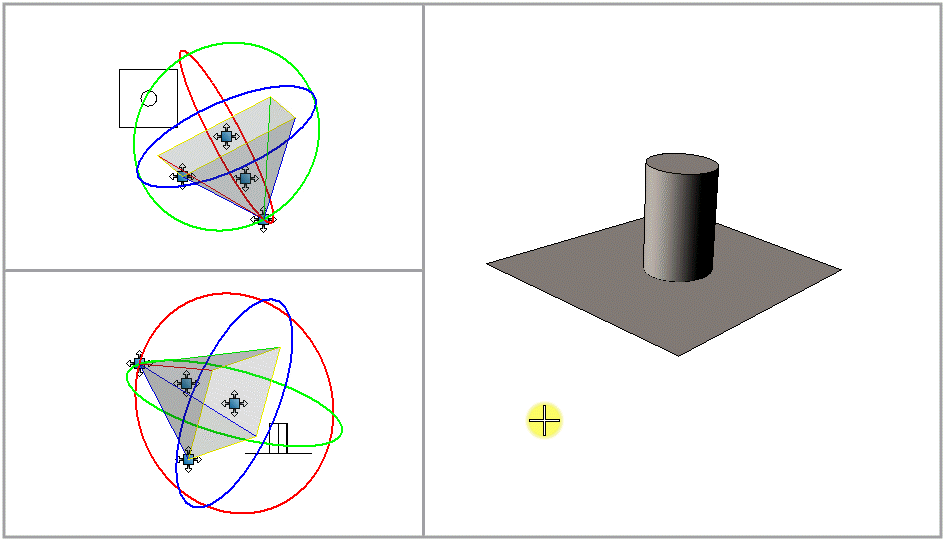To Change the Lens View Angle of the Camera View
- Select the Define Camera tool.
-
In the tool settings window's icon bar, click the Lens View Angle icon.

- Turn on Continuous View Updates and Display View Cone.
- With the pointer in the camera view, enter a data point.
-
Move the pointer:
Up to increase the view angle.
Down to decrease the view angle.
As the pointer moves, the camera view updates dynamically, as does the view cone in other open views.
- Enter a data point to accept the new view orientation.