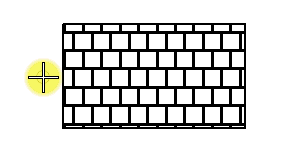To Replace a Pattern Applied to an Area
-
Select the Pattern Area tool (
).

-
Click the Element icon in the tool settings.

- Choose the new cell or pattern to use.
- Turn off Drop Pattern.
- Turn off Associative Boundary.
- Select the area with an existing pattern that you want to modify.
-
Enter a data point to accept.
The new pattern replaces the existing pattern.