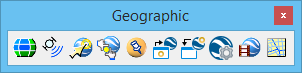Geographic Toolbox
The Geographic toolbox contains tools for interacting with a Global Positioning System (GPS) or Google Earth. Included are tools for:
- Selecting a geographic coordinate system.
- Accessing a GPS.
- Defining a Google Earth placemark location in a model.
- Placing models in Google Earth.
- Capturing a Google Earth image.
- Matching the viewing location in MicroStation to that in Google Earth, and vice-versa.
- Playing a camera animation in Google Earth.
All tools in a toolbox are not always visible by default. To see all tools, right-click in the toolbox and select Show All from the menu.
| To | Select in the Geographic toolbox |
|---|---|
| Select a geographic coordinate system from a library of predefined geographic coordinate systems. | Select Geographic Coordinate System |
| Access a Global Positioning System (GPS) connected to your computer. | Global Positioning System (GPS) |
| Export geometry to Google Earth. | Export Google Earth (KML) File |
| Capture a Google Earth image. | Capture Google Earth image |
| Define a Google Earth Placemark Monument in a model. | Define Placemark Monument |
| Navigate Google Earth to the current view. | Synchronize Google Earth View |
| Match the current view to the current Google Earth view location. | Follow Google Earth View |
| Control settings and operation of the export and capture image functions. | Google Earth Settings |
| Play a camera animation in Google Earth. | Play Camera Animation in Google Earth |
| Open Google Maps with the selected location in the center of the map. | Open Google Maps |