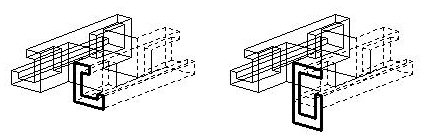To Extract (in Place), Modify, and Replace a Profile
- Select the Modify Profile tool.
- Click the Extract Profile icon, and check that Interactive Positioning is disabled.
-
Select the feature containing the profile to be modified.
The profile is extracted at the location where it was originally placed and the solid's geometry line symbology is changed to dashed.
- Use the Modify Element tool to modify the extracted profile.
- Select the Modify Profile tool.
- Click the Replace Profile icon.
- Select the feature that is to have its profile replaced.
- Select the modified profile.
-
Accept to make the change and regenerate the solid.
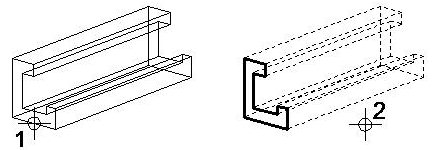
Left: Select the feature containing the profile to be modified/replaced (1). | Right: Accept (2) to display the profile, while the associated solid is displayed as a dashed line.
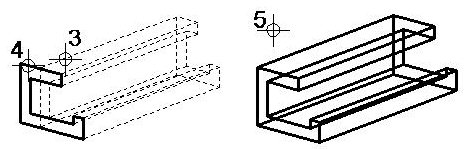
After modifying the profile: Left: Select the feature (3) and the modified profile (4). | Right: Accept (5) to regenerate the solid, using the modified profile.
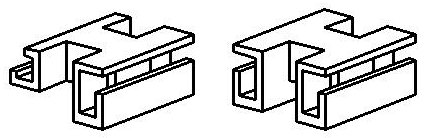
Where a feature has been copied, you can choose to regenerate only the feature whose profile you modified, or you can turn on Replace All Instance and apply the changes to all instances of that feature in the model. | Left: Hidden Line Removal view showing only the feature whose profile was modified has been regenerated. | Right: With Replace All Instances turned on, both instances of the feature have been regenerated.