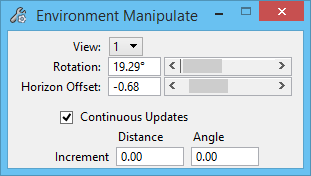Manipulate
 Used to change the orientation of the backdrop to the model in a view allowing you to align the cylindrical or spherical image to match what you want visible when the image is rendered.
Used to change the orientation of the backdrop to the model in a view allowing you to align the cylindrical or spherical image to match what you want visible when the image is rendered.
The tool has multiple ways of rotating or shifting the image up or down. You can use the Rotation and Horizon Offset sliders on the tool settings window or you can click in the window where the environment is displayed. The view window has to be a camera view to see the image. When you click in the view, the view is divided such that clicking in the top half moves the image up, the bottom half moves the image down and the left and right sections rotates the image left or right (similar to the Define Camera tool). You can also put the tool in continuous mode and after clicking in the view the image shifts automatically based on the cursor motion.
| Setting | Description |
|---|---|
| View |
Sets the view in which to change the orientation of the environment image. |
| Rotation |
Lets you apply a rotation factor to the environment image. Rotation is about the vertical axis (the Z axis). |
| Horizon Offset |
Lets you apply a Horizon Offset factor to the environment image. This is useful for raising or lowering the environment´s horizon as seen by camera, reflections or refractions, depending on visibility options selected. |
| Continuous Updates |
When on, the view updates dynamically as you manipulate the orientation of the view. You can have your camera view displayed as a smooth rendered view as you position the camera. |
| Increment Distance |
Sets the incremental distance limits for controlled movement of the camera. The maximum Distance increment is one-half the distance from the eye to the target. |
| Increment Angle |
Sets the incremental angle limits for controlled movement of the camera. The maximum Angle increment is 45°. |