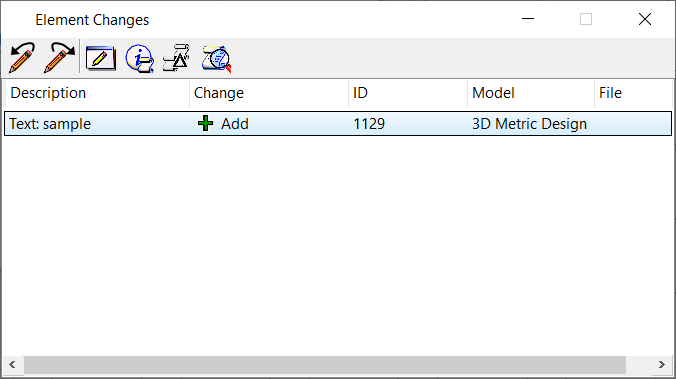Element Changes Dialog
Used to view design history details to see specifically which elements were deleted, added, modified, or removed. The list box shows information about the elements that have been changed. You can undo changes to selected elements and redo changes to selected elements in this dialog.
You can access this dialog from the following:
- Design History dialog: select one or more revisions, right-click, and select Element Changes from the pop-up menu
| Setting | Description |
|---|---|
| Undo changes to selected element(s) | Undoes the selected changes. |
| Redo changes to selected element(s) | Redoes the selected changes. |
| Fit View | Zooms to the selected (post-change) version of the elements. Clicking this view control will switch models, if necessary, so that you can see the selected elements or revisions. |
| Show element information | Opens the Properties dialog for the selected element that changed in design history. Shows the historical version of the element. |
| Show element changes | Allows an application to show element changes in a non-graphical way. |
| Show history | Opens the Design History dialog, which displays the design history of the selected elements. Design history opens in Isolate mode, showing only the revisions in which the selected elements were changed. |
| List box | Contents of the list box include:
|