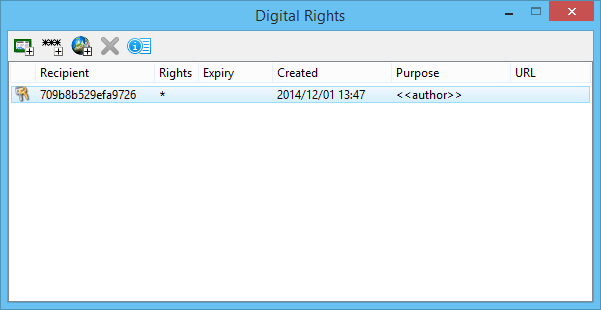Digital Rights Dialog
Used to add, delete, and/or change recipients access to the protected file.
You can access this dialog from the following:
The first time this dialog opens after a file is protected, MicroStation creates a license file of the certificate used to protect the file. Initially, this is the only recipient authorized to access the file. The author can then add recipients and assign them rights.
Only the author (and anyone with unlimited rights) can open the Recipients dialog. Users who gain access to the file by using a license only see their license information.
The PROTECT LICENSE SHOW key-in opens a text window and displays information regarding the type of license provided to the currently open file. If the file uses a certificate-based license, the type displayed in the text window is C. If the file uses password protection, the type displayed is P. The Recipient field in the text window displays Recipient information in the case of a certificate-based license.
| Setting | Description |
|---|---|
| Add Recipient Certificate |
Opens the Add Recipient Certificate dialog used to create a certificate-based "recipient" license. |
| Add Password |
Opens the Add Password dialog used to create a password license. |
| Add Access for Everyone |
Opens the License Properties dialog with the Recipient field filled and locked to Everyone. This is used to create a license usable by everyone, without credentials. |
| Remove Selected Recipients |
Used to remove the currently selected licenses from the file. |
| Licence Properties | Opens the License Properties dialog with the selected recipient information filled in to modify the rights, expiry, and/or authentication URL. |
| Key? | When prompted to select a certificate, the Key? column indicates whether a certificate has a private key. |
| Recipient | (Optional) Informal name of the recipient used for annotation purposes. This field has no meaning to MicroStation. |
| Rights | Type of rights assigned to this certificate. |
| Expiry | Date the password expires. Format is yyyy/mm/dd. |
| Created | Date and time the password was created. Format is yyyy/mm/dd hh/mm. |
| Purpose | (Optional) The purpose of the license. This is informational and has no meaning to MicroStation. |
| URL | Authentication URL, if any, used to acquire the license. The author can attach an authentication URL that will be checked for validity before access to the file is granted. |