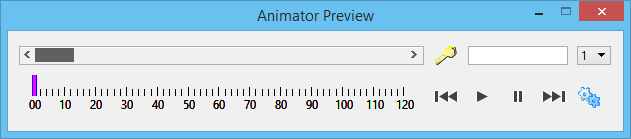Animator Preview
 Used to preview an
existing animation and to add key frames.
Used to preview an
existing animation and to add key frames.
You can access this tool from the following:
In the Animation Settings dialog, turn on Display Time in View to display the date and time in the Animator Preview window during the preview of an animation.
| Setting | Description |
|---|---|
| Scroll bar | Lets you quickly scroll through the animation sequence, forwards or backwards. Also may be used to set a time/frame number for creating key frames. |
| Create key frame for selected elements |
After
selecting the required elements, clicking this icon automatically creates a key
frame at the selected time/frame number and adds it to the Animation Producer
dialog.
By default, these key frames are given system names. If required, you can turn on the Prompt For Keyframe Name setting in the Animation Settings dialog. With this setting enabled, you are prompted for a key frame name via the Create KeyFrame dialog. |
| Time/frame field | Updates to display the time/frame as you play or scroll through the sequence. Additionally, you can key in a value to set the sequence at a particular time or frame number. |
| View | Option menu that lets you choose a preview view from any of the open views. |
| Start | Sets the sequence back to the starting time or frame. |
| Play | Starts playing the animation sequence in the preview view. |
| Pause Animation | Stops the animation at the current time or frame number. To restart the sequence, click the Pause icon a second time, or click the Play icon. |
| End | Sets the sequence to the end time or frame. |
| General Settings | Opens the Animation Settings dialog. |
Note: If a V8 DGN created in a version
of MicroStation prior to V8 XM Edition has animation
actors defined and is then previewed in MicroStation V8 XM Edition or V8i, those actors will
not be backwards compatible with previous versions of MicroStation. An Alert box warns you of this, and
gives you the option to cancel if you do not want to upgrade the animation.