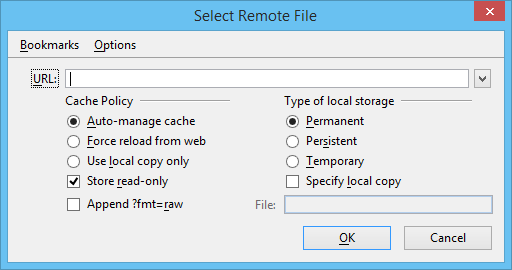Select Remote File Dialog
Used to select a URL where a remote DGN file is located and to download a local copy of the DGN file. Once a DGN file has been downloaded it cannot be sent back to the URL or merged with the original DGN file.
This dialog opens when you attach a URL to a remote DGN file.
Note: URLs also can be attached to a remote cell library, a remote reference, or a remote raster image a remote raster image. The dialog for specifying a URL has the same appearance, no matter which type of file is being attached.
| Setting | Description |
|---|---|
| URL | Key in the URL where the remote DGN file is located and the name of the DGN file. If URLs have been entered previously, you can select one by clicking the arrow to the right of the URL text box and selecting it from the list. |
| Cache Policy | Choose to download a file from the Internet or to use a local copy that was downloaded earlier. |
| Type of Local Storage | Allows you to choose how the downloaded file is stored. |
| Store Read Only | Stores the downloaded files as read-only. This is a useful reminder that the remote file is not being changed, and making modifications to local copies could lead to confusion. |
| Append ?fmt=raw | Appends the string ?fmt=raw to the end of any file that is submitted for download. This is necessary if the selected site is running ProjectWise Publishing Server, because such sites default to sending a JPEG image rather than the raw DGN file. |
| Specify local copy | Allows you to specify a location to which the file will be downloaded, rather than the default location. Downloaded files from a URL are stored in a directory specified by the MS_WEBFILES_DIR configuration variable. |
| Bookmarks > Add Bookmark | Opens the Add Bookmark dialog for creating a bookmark with a URL and title that will be included in the current bookmark list. Once created, selecting the bookmark enters the associated URL in the URL text box. |
| Bookmarks > Edit Bookmark | Opens the Edit Bookmark dialog for editing existing bookmarks. |
| Options > Clear History | If URLs have been accessed previously, selecting this option deletes them from the list box. If you click the arrow to the right of the URL text box, the list will be empty. |