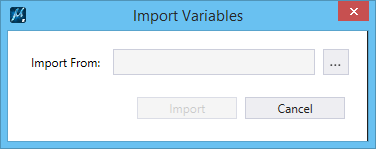To Import Variables and Variations
- In the Variables dialog, select File > Import. Import Variables dialog opens.
- Click the Browse button and choose a .csv or .xlsx file which contains the variations and variables data to import. The dialog is now populated with the data which is defined in the selected file.
- (Optional) Uncheck the boxes next to the data you do not want to import.
- (Optional) Check the Clear Existing boxes if you do not want to keep the existing values of data. Example - if your model already contains Local Variables and you check the Clear Existing box in that section, all local variables will be deleted before new variables are imported from the file.
-
Click
Import.
The
Variables dialog updates to reflect
the data imported.
Note: If any data which was selected for import could not be fully imported, message center will inform you. For example, if an Item Type "Door" defined in the .csv or .xlsx file could not be found, the active values for variables originating from "Door" will also fail to import. However, the active values for local variables will have been imported successfully.
Tip: To import variables and variations from Feature Cells csv file, follow the steps for Import choosing a csv file which was produced by the old Parameter Sets dialog from Feature Cells. If the csv file contains any Variables, a checkbox for Local Variables will be shown. If the csv file contains any Parameter Sets, a checkbox for Variations will be shown. Note that Feature Cells csv file does not include the equation table or the "active" parameter values; and that the default parameter value is 0.0 for all parameter types (distance, angle, and number).