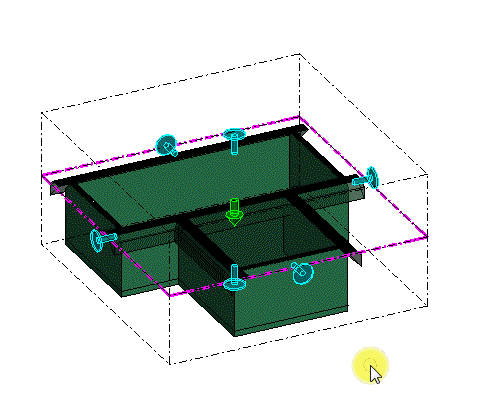Clip Volume Edit Handles
You can modify the depths and clipping parameters of the clip volume by selecting the clip volume. To view the edit handles of a clip volume, select the view in the Saved Views dialog, turn on the Show column, and select the saved view box. Any modifications made to the edit handles are reflected on all detailing symbols that are associated to that view. The green arrow edit handle allows you to move the clip plane laterally and flip the clip direction. You can flip the clip direction by right-clicking the edit handle and selecting Flip Direction. The green edit handle is not available for the clip plane of interior elevation callouts.
The blue arrow edit handles control the size of the clip boundary. They have two states: clipped and unclipped. If the handles appear as arrow heads, they do not clip the sides. In other words, they will show the entire geometry on the sides. If they appear as circular heads, they clip the sides as you move them. To switch between the two states, right-click the handle and select Toggle Clipping.