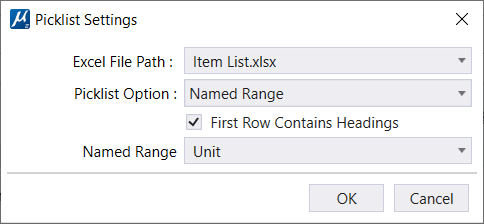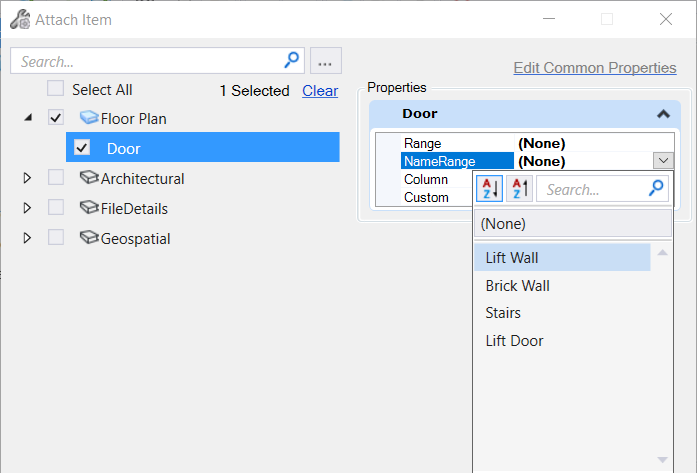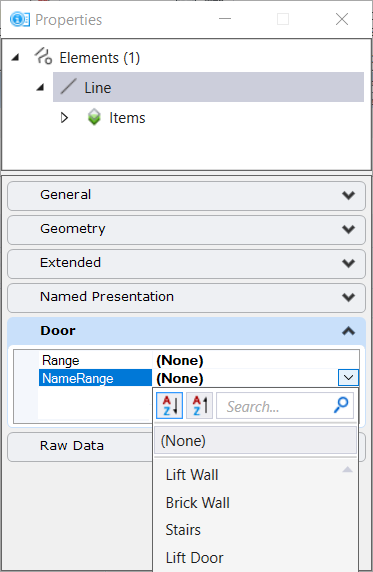To Define Picklist Settings for Picklist Source as Named Range
- Select the Excel file from the drop-down list. You can also search for a picklist by name in the Search field.
- Select the Picklist Option as Named Range from the drop-down menu.
- Select the Excel Sheet Name and Column Name from the drop-down list.
- Click Ok.
- Click on Save button on the Item Types dialog to save the Item type settings.