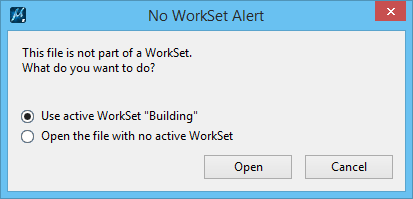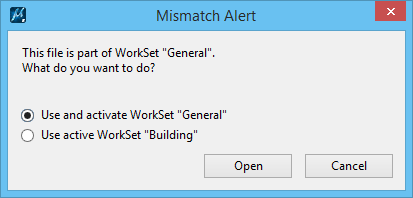Including Files in the Active WorkSet
DGN files belonging to a
WorkSet include WorkSet information or WorkSet properties.
This enables you to place WorkSet properties as text fields and title blocks.
When you open a DGN file in a WorkSet,
MicroStation checks if the file belongs to
the active WorkSet. If yes, it is opened directly. However, if the file does
not belong to the active WorkSet, then depending on the status of the file, you
will get one of the following alerts:
- No WorkSet Alert - If the file does not belong to a WorkSet, you are given a choice to include the file to the active WorkSet or open it stand-alone with no active WorkSet.
- WorkSet Mismatch Alert - If the file belongs to some other WorkSet, you are given a choice to open the file in its WorkSet or include it in the current active WorkSet. If you select to include the file in the current active WorkSet, the DGN file would no more belong to the other WorkSet.
You will also get an alert when you perform any of the
following operations using a file that is not from the active WorkSet:
Files at the locations specified by the following
Configuration Variables at System level cannot be included in any WorkSet and
do not display the No WorkSet or WorkSet Mismatch alerts:
If you have any template files, DGN library files, or cell library files that are used by multiple WorkSets, you may not want include them in a particular WorkSet. In such case, you can move those files to a location pointed by any of the above configuration Variables at System level.
Assigning a WorkSet to Multiple Files Using Batch Process
You can assign a WorkSet to multiple files using
batch process:
- In the Work page, select the desired WorkSet and open a file in that WorkSet.
- Create a command file for batch process.
- Add the key-ins FILE ASSOCIATEWORKSET and FILEDESIGN SAVE SETTINGS to the command file.
- Select the files that you want to assign to the WorkSet.
- Run the batch process.
To unassign a WorkSet from a file, use the key-in FILE DISASSOCIATEWORKSET. Do not do a save settings, else the WorkSet will again be assigned to the active file.