Ribbon Interface
The user interface of MicroStation is now based on ribbon design. The menus, menu-items, and the Tasks dialog are now replaced with a ribbon interface.
Ribbons help users to easily find tools and commands with minimum number of clicks. Ribbons are organized by workflow. Each workflow consists of multiple tabs, which are organized by tasks.
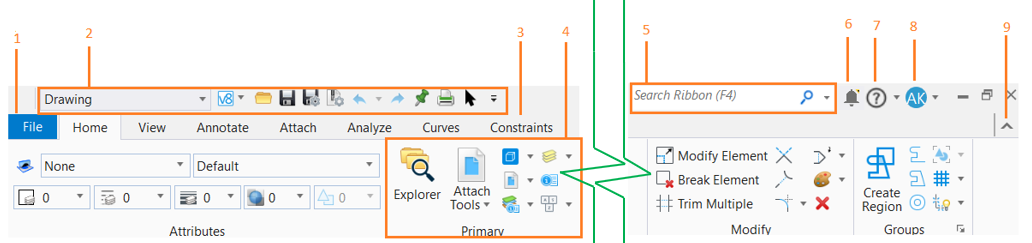
A ribbon interface is composed of the following:
- File Tab - Opens the Backstage view where you can perform different operations such as managing your file and its settings, importing and exporting files, accessing help, and so on.
- Quick Access Toolbar - Contains option to select the workflow and other frequently used commands.
- Other tabs - Contains one or more groups.
- Group - A labeled set of closely related commands or tools.
- Ribbon Search - Enter words or phrases to search for in the ribbon.
- CONNECT Notifications - Bell Indicates number of unread notifications. You can click on the bell icon to open the CONNECTION Client Notification window where you can view all notifications.
- Help - Shortcut to view the following
- Sign in glyph - Displays
when you are signed in as a CONNECTED user. You can select the drop-down button
to view account information to view the below information:
- Name - Displays your username
- Email Address - Displays your email address
- Feedback- Allows you to share feedback
- View Profile - Access your IMS profile information
- Minimize - Minimize the
ribbon by clicking
 .
.
- Keyboard shortcuts - (Not seen in the above images) Keyboard shortcuts provide easy access to tools and ribbon groups. The product supports multi-level keyboard shortcuts. Depending on the key-ins assigned, the tools, ribbon group pop-ups, or pop-up menus are displayed. The keyboard shortcuts can be created, modified, or deleted in the Keyboard Shortcuts dialog ( ).
Note: Though the toolboxes are not
displayed in the ribbon interface, you can open them from
Tool Boxes dialog accessible from
.
You may also refer to the LEARNserver course The Ribbon: The New Face of the MicroStation CONNECT Edition.
