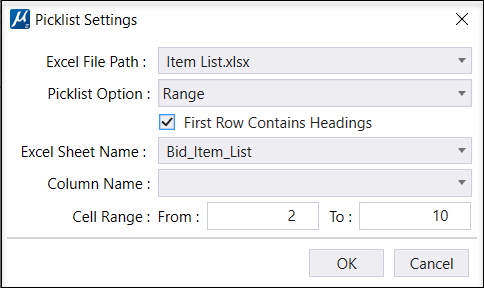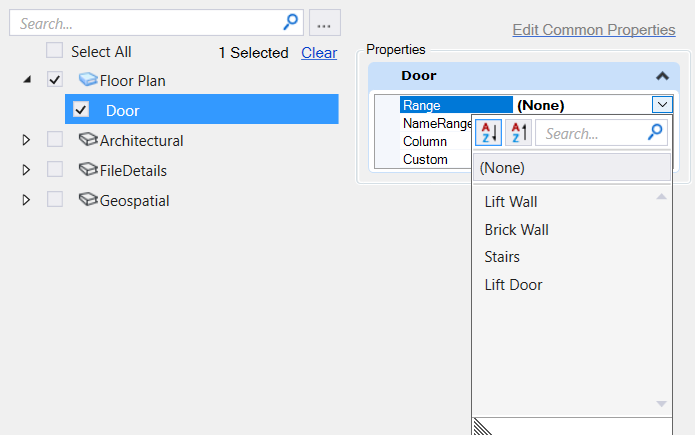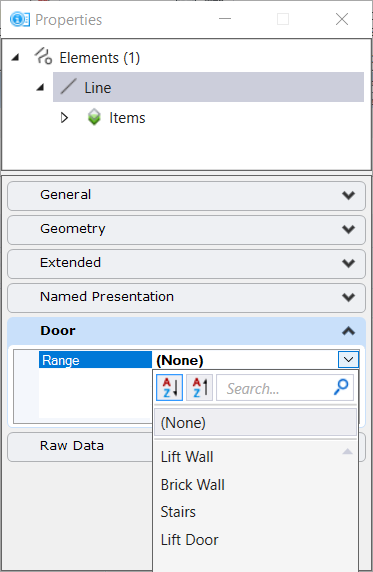To Define Picklist Settings for Picklist Source as Range
- Select the Excel file from the drop-down list. You can also search for a picklist by name in the Search field.
- Select the Picklist option as Rangefrom the drop-down list.
- Select the Excel Sheet Name and Column Name from the drop-down list.
- Click Ok.
- Click on Save on the Item Types dialog to save the Item type settings.