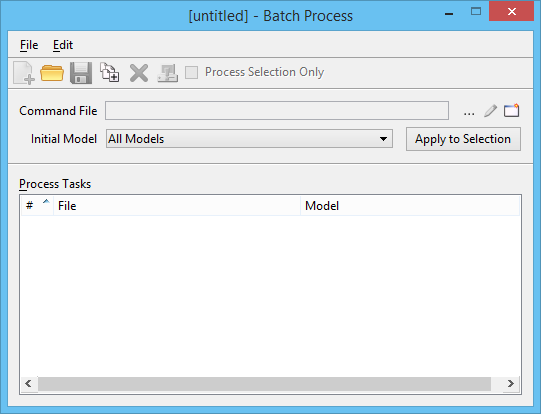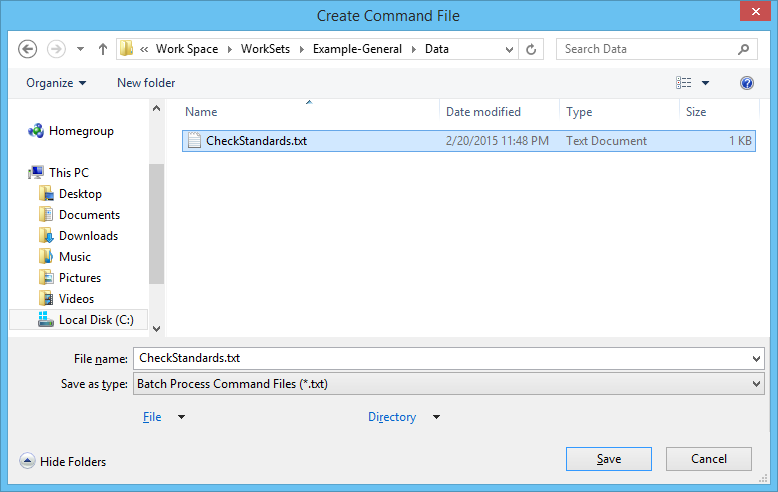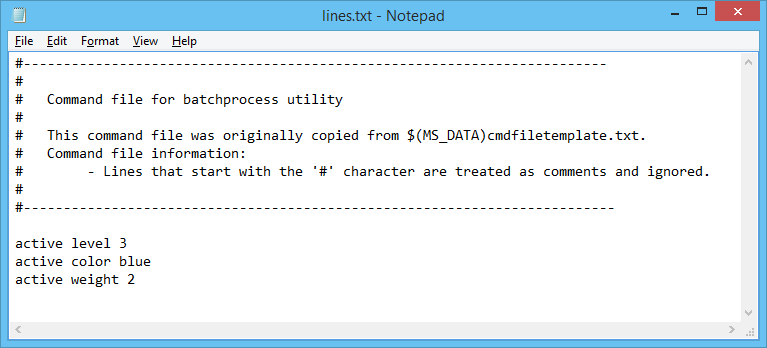To Create the Command File
-
Select
.
The Batch Process dialog opens.
-
Click the
Create a New Command File icon.
The Create Command File dialog opens.
-
Enter a name for the command file, and click
OK.
If the command file uses the default .txt extension, the text file opens in a text editor window.
-
Enter the
MicroStation key-ins.
Most MicroStation commands have key-ins. You can also use key-ins to run MicroStation , VBA macros, and MDL applications.
Tip: To pause the script so that you can modify the design file interactively, key in BATCHPROCESS PAUSE. Later, when the batch process is running, it will pause at this point. To restart the process, click the Continue button in the Files to Process dialog. For details, see To process a batch process job. - Save and exit the text file.