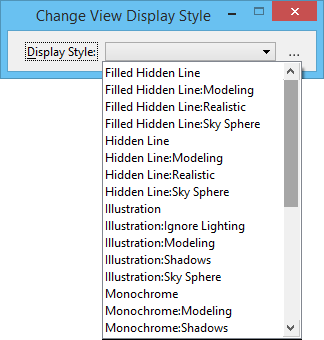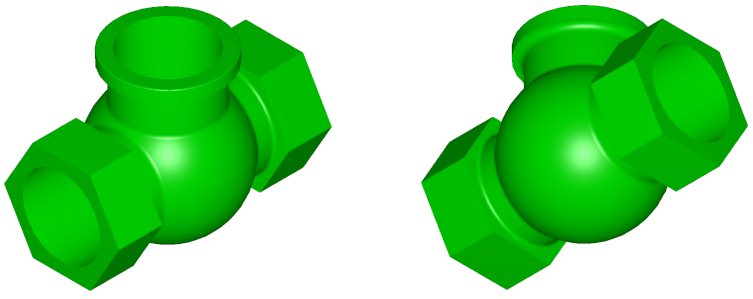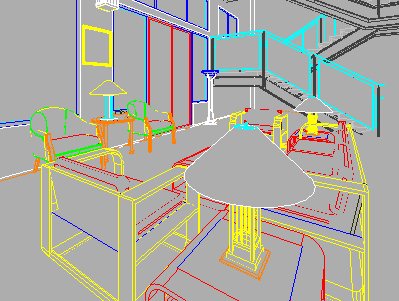Display of Rendered Views
You can use the View Display Mode to set the display style of a view to any of the available options, for example, Wireframe, Hidden Line, Filled Hidden Line, Illustration, Illustration With Shadows, Monochrome, Monochrome With Shadows, Smooth, Smooth With Shadows, Transparent, and Transparent With Shadows.
These same options are available in the Display Style option menu of the View Attributes dialog. Setting a view to a shaded mode lets you work in a "rendered" view.
Vue rendering honors the display style's overrides so that color, transparency, material, etc., will be used if the display style is applied to the view that you render.
Using one of the hidden line or shaded options is useful for orientating views.
Sometimes, when working in wireframe mode, it is possible to "lose your place" with regards to the orientation of the view. In these instances, use a display style as an aid to visualizing the design.
Using a hidden line or shaded style is a quick way to verify the view orientation.
Similarly, you can preview your animations on screen in the selected display style.
Hidden Line
Only parts of elements that actually would be visible are displayed — lines hidden behind objects are removed.
Filled Hidden Line
Similar to Hidden Line display, except the polygons are filled with the element color, producing a cartoon-like effect.