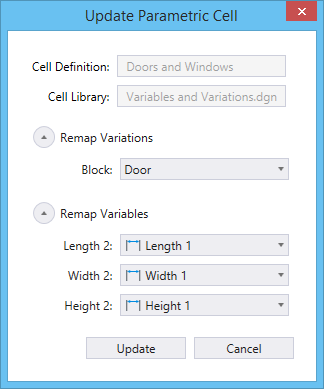Parametric Cells
Parametric modeling enables you to extensively reuse your parametric content by placing parametric models as Parametric Cells. Parametric cells are special cells that have been created using variables and equations, grouped in variations, to define their parameters. One parametric cell can have multiple variations, one of which you select when placing the cell.
Placing Parametric Cells
Parametric Cells are similar to Shared Cells. The first time a parametric model is placed as a cell within a given design file, a local cell definition is created in the design file. All cells placed within that file then refer to that cell definition. This causes parametric cells to be much more efficient in terms of file size as compared to regular cells. To enable the placement of a model as a parametric cell, you must set the model’s Can be placed as Cell property to True and its Cell Type to Parametric, in the model's Properties dialog.
Parametric Cell Level Symbology Behavior
When you create a parametric cell on the Default level and set level attributes to By Level, on placement the cell will inherit attributes of the level it is placed on. You can change the level of the placed cell in the Properties dialog and manage the attributes in the Level Manager dialog.
If you create a parametric cell on a level other than the Default level, on placement, the cell will exhibit attributes set for the specific level in the cell definition file and not of the level it is placed on. You can manage the level attributes in the Level Manager dialog after placement.
When you create a parametric element from a profile, the resultant geometry inherits the profile's level attributes. These attributes can be adjusted in the Properties dialog.
Editing Parametric Cells
The variables defined in the model are reused in the parametric cell. Changes made to the values of the variables associated with the cell will update the cell's geometry, permitting the visual representation of each cell to vary parametrically.
You can modify parametric cells, by editing the associated variations and variables. They can be modified while placing the cell in the Place Parametric Cell tool settings window, after placing the cell in the Variables section in its Properties dialog, or in the source model. The variables of a placed parametric cell can be fixed (not editable) or free (editable) depending on the Scope setting set in the Variables dialog. Also, the visibility of the variables of a model placed as a cell, can be controlled with the Display setting in the Variables dialog. Typically, intermediate variables which are used to generate geometry but are not considered useful outward properties of the object being modeled should be set as Hidden.

Set Scope to Instance, if you want the variable editable after placing the cell | Set Scope to Definition if you want the variable to be fixed.
You can use the Extract Cell Model dialog to extract the original model from a parametric cell definition. This is useful when you want to edit the cell definition but don’t have the original model.
Remapping Variables and Variations - If you try to delete a variable that has been referenced in an element, Confirm Delete dialog opens. You can choose to remap the reference to another available variable, as below:
If (None) is selected (default), you will lose all the references to that variable.
Let us take a scenario where you had a Door model, placed it as a cell, then you (or the administrator in your organization responsible for maintaining cell libraries you use) edited the original model to include a knob and maybe added a variable which controls the knob offset. In this situation, you can update your cell definition (and cell elements) to reflect these changes by using Update Parametric Cell dialog. This dialog will help you remap the variables and variations of the outdated wooden plank model to that of the updated door model as below:
Nested Parametric Cell
When a model which already consist of a placed parametric cell, is placed as a parametric cell in another design file, it is considered a case of nested parametric cells. This can be particularly useful when you bind the dimensional or other properties of a placed parametric cell to the variables defined in the active design file. When you change these variables in the active design file, the placed cell reflects the change in the property along with other elements of the active design file, which have been associated with the same variables. This is known as Property Binding.
This way you will be able to control the placed door and knob cells by altering the local variables in your house model.