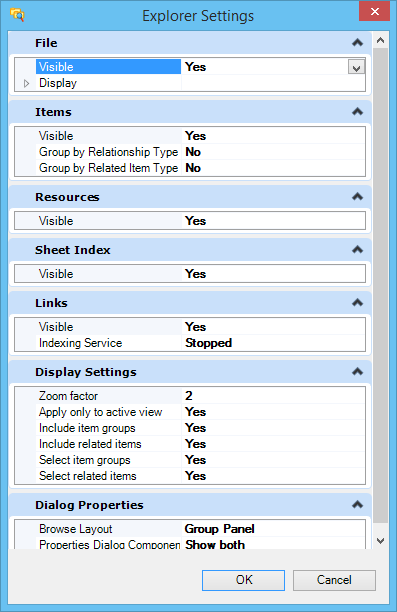| File
|
This tab has following settings:
- Visible — Allows you
to set the visibility of File tab in the Explorer dialog. You can show/hide the
File tab by selecting Yes or No.
- Display — Allows
you to select type of nodes that would be displayed in Explorer dialog File
tab. You can show/hide the nodes by selecting Yes or No.
|
| Items
|
This tab has following settings:
- Visible — Allows you
to set the visibility of Items tab in Explorer dialog. You can show/hide the
Items tab by selecting Yes or No.
- Group By
Relationship Type — If set to Yes, groups the items as per their relationship
type.
- Group by Related
Item Type - If set to Yes, items are grouped by related item types.
|
| Resources
|
This tab has following settings:
- Visible — Allows
you to set the visibility of Resources tab in Explorer dialog. You can
show/hide the Resources tab by selecting Yes or No.
|
| Sheet Index
|
Visible - Allows you to set the visibility of Sheet
Index tab in Explorer dialog. You can show/hide the Sheet Index tab by
selecting Yes or No.
|
| Links
|
This tab has following settings:
- Visible — Allows you
to set the visibility of Links tab in Explorer dialog. You can show/hide the
Links tab by selecting Yes or No.
- Indexing Service —
Starts or stops the DGN Indexing Service. Clicking the icon in the Indexing
Service row opens the
DGN Indexing Options dialog. You can start indexing and set indexing
properties from this dialog.
|
| Display Settings
|
This tab has following settings:
- Zoom factor —
Default magnification when the view is activated.
- Apply only to active
view — Determines if the zoom factor is to be applied only to the active view.
- Include item groups
— If set to Yes, the display includes all the items in the selected item type
when zooming.
- Include related
items — If set to Yes, activates the options to determine the nesting depth
when zooming related items.
- Select item groups
— If set to Yes, activates the options to select item groups when node is
selected.
- Select related items
— If set to Yes, activates the options to select related item groups when node
is selected.
|
| Dialog Properties
|
This tab has following settings:
- Browse Layout —
Selects how the layout of the Explorer is displayed. Select
Tab to display tabs or select
Group Panel to display tabs as group of
panels. Default setting is
Group Panel.
- Properties Dialog
Components — Defines the components that will be displayed in the Properties
Dialog.
|