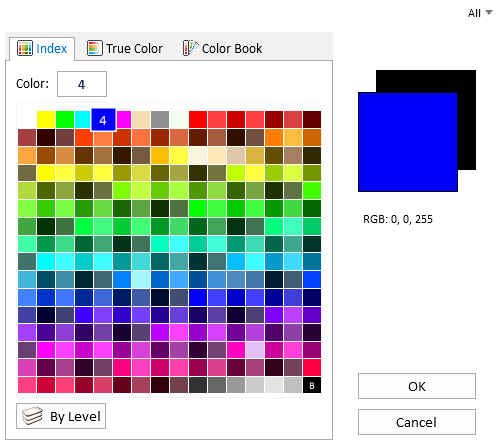Active Color Dialog
Used to set the Active Color and change the colors of selected elements. The Active Color specifies the color of an element upon placement.
On the right-hand side of the dialog, the preview shows the Active Color, with the background color displayed behind it.
You can select the Active Color with one of three tabs:
- The default Indexed Color tab lets you select and store a color as a value in the 0–255 range. Color can also be set ByLevel or ByCell. If ByLevel is selected, when an element is placed the color defined for the active level is used to display the element. If ByCell is selected, when a cell is placed the active color is used in place of the color used when the cell was created.
ByCell is enabled, by default, only in DWG workmode . You can enable ByCell in DGN workmode by enabling the capability _USTN_CAPABILITY <+CAPABILITY_BYCELL in the standards, WorkSpace, WorkSet, or user configuration file.
The color palette in the Active Color tab represents the active color table, which can have up to 256 colors. To modify the active color table, open the Color Table dialog ( ). You can also use the Color Table dialog to modify the background color.
- The True Color tab lets you select a color graphically, or by specifying values using a color model.
- The Color Book tab lets you select a color from a color book.
A fourth tab, Gradient Fill, is available when you set Fill Color.
| Setting | Description |
|---|---|
| Preview squares | The background color for design models files is defined by the current color table's background color value. The background color for sheet models is defined by a similar, but mutually exclusive value. By default, the sheet model background color is white (RGB 255,255,255). You can specify a different background color, which is used when you create the first sheet model, through the configuration variable MS_DEFAULTSHEETRGB. This variable expects an RGB triplet separated by commas (for example, 255,0,0 would produce a red background). Any sheet model created after the first one will have the same background color as that of the first sheet model. |