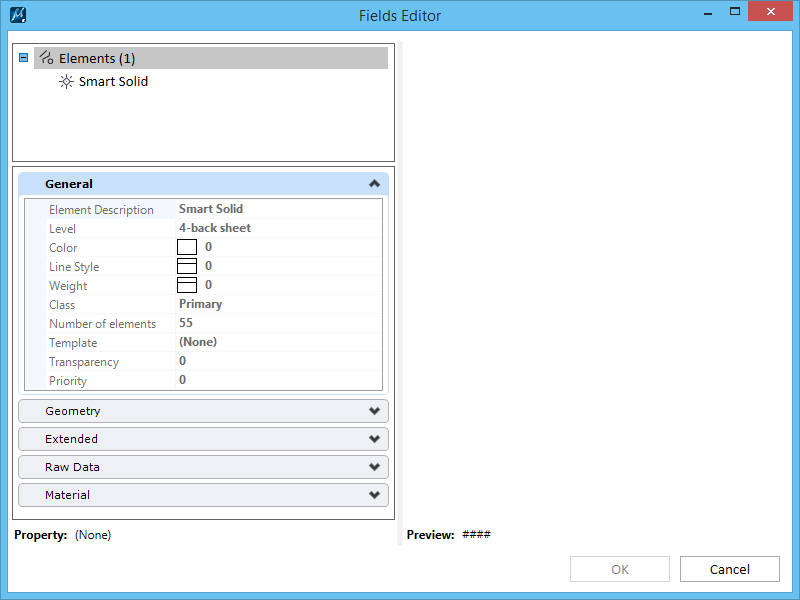Fields Editor Dialog
Used to:
- Select a property whose value will be the content of the field being inserted or edited in a text element.
- Specify the format of the value.
You can access this dialog in the Text Editor window from the following:
- Select an element, file, or model properties field, and then select Edit Field from the pop-up menu
- Select Field Type dialog: select Element Properties, click OK, and select an element
- Select Field Type dialog: select File Properties, Model Properties, Placeholder Cell Properties, Placeholder Digital Signature Cell Properties, Placeholder Link Properties, Sheet Index, or Sheet Index Folder and click OK
Tabs on the left pane of the Fields Editor dialog vary according to the Field Type selected.
The contents of this dialog depend on the type of property being selected.
Note: Depending on the type of element you select, tabs on the left pane of the Fields Editor dialog may include General, Geometry, Material, Extended, Raw Data, Links, Attachment, and Digital Signature. Tabs on the right pane of the Fields Editor dialog display information specific to what value you select on the left pane, such as String Format, General Format, Area Format, Volume Format and Integer Format. Information displayed on each of these right tabs pertains to the element whose list entry is selected in the left pane. Not all possible settings are listed here but are similar to those in the Properties dialog.
| Setting | Description |
|---|---|
| General | Lists for selection general properties of the identified element, active model, or open DGN file. |
| Geometry | (Element property field only) Lists for selection geometry properties of the identified element. |
| Material | (Element property field only) Lists for selection material properties of the identified element. |
| Extended | (Element property field only) Lists for selection extended properties of the identified element. |
| Raw Data | (Element property field only) Lists for selection raw data properties of the identified element. |
| Pattern Parameters | (Pattern element property field only) Lists for selection pattern-specific properties of the identified element. |
| Symbol Properties | (Detailing symbol element property field only) Lists for selection symbol-specific properties of the identified element. |
| Annotation Links | Lists for selection the properties of annotation links stored in the identified element. |
| Groups | (Dimension, feature solid, mesh element, tag, or text node property field only) Lists for selection grouping properties associated with the identified element. |
| Image | (Raster attachment element property field only) Lists for selection image-specific properties of the identified element. |
| Color | (Raster attachment element property field only) Lists for selection color-specific properties of the identified element. |
| Display Print | (Raster attachment element property field only) Lists for selection display and printing properties associated with the identified element. |
| Attachment | (Reference attachment element property field only) Lists for selection attachment-specific properties of the identified element. |
| Text Formatting | (Text or text node element property field only) Lists for selection text format-specific properties of the identified element. |
| Text Contents | (Text or text node element property field only) Lists for selection text-specific properties of the identified element. |
| Sheet Numbering Controls | (Sheet Index or Sheet Index Folder field type only) Lists sheet numbering properties. |
| String Format | If the value of the selected property is text, sets formatting to apply to the value: |
| Coordinate Format | If the value of the selected property is a coordinate, sets formatting to apply to the value: |
| Angle Format | If the value of the selected property is an angle, sets formatting to apply to the value: |
| General Format | If the value of the selected property is numeric, sets formatting to apply to the value: |
| Boolean Format | If the value of the selected property is Boolean, sets formatting to apply to the value: |
| Integer Format | If the value of the selected property is an integer, sets formatting to apply to the value: |
| Date Time Format | If the value of the selected property is a date/time, sets formatting to apply to the value: |
| Field content (read-only field) | Shows the content of the field based on the selected property and specified formatting. |