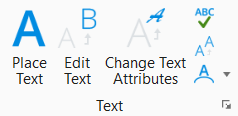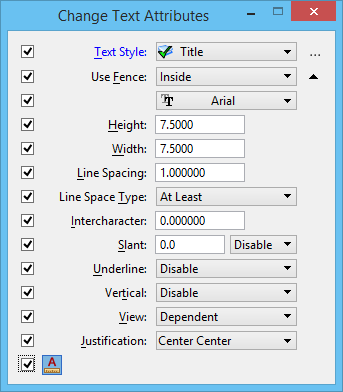Change Text Attributes
 Used to change selected text-specific element attributes of a text or tag element(s). Tool settings controls are used to specify the new attribute settings. The controls are similar to those in the Text Styles dialog and, as do the controls in the Text Styles dialog, change the active text attributes.
Used to change selected text-specific element attributes of a text or tag element(s). Tool settings controls are used to specify the new attribute settings. The controls are similar to those in the Text Styles dialog and, as do the controls in the Text Styles dialog, change the active text attributes.
You can access this tool from the following:
| Setting | Description |
|---|---|
| Text Style | Sets the current text style from a list of all available text styles. |
| Browse icon | Opens the Text Styles dialog which is used to create and modify text styles. |
| Use Fence | If on, the selected attributes of the fence contents are changed. |
| Expand/Collapse icon | Expands/collapses the tool settings to show/hide attributes settings. |
| Font | If on, sets and changes element(s) to active Font. |
| Height | If on, sets and changes element(s) to active Text Height. |
| Width | If on, sets and changes element(s) to active Text Width. |
| Line Spacing | If on, sets and changes element(s) to active Line Spacing. |
| Line Space Type | If on, sets the type of vertical spacing between lines of text. |
| Intercharacter | If on, sets and changes element(s) to active Intercharacter setting. |
| Slant | If on, sets and changes element(s) to active Slant setting. |
| Underline | If on, sets and changes element(s) to active Underline setting — choose Enable (on) or Disable (off). |
| Vertical | If on, sets and changes element(s) to active Vertical Text setting — choose Enable (on) or Disable (off). |
| View | If on, determines the effect of rotating the view on the orientation of the text: |
| Justification | If on, sets and changes element(s) to active Text Justification. |
| Annotation Scale | If on, lets you use the Annotation Scale lock icon to change, add, or remove the Annotation Scale for the selected text. |
| Annotation Scale lock icon | (Annotation Scale setting enabled only) If on, adds annotation scale to the selected text. If off, removes annotation scale from the selected text. By default, the annotation scale is taken from the model's Annotation Scale setting. You can change it only in the model's properties in the Properties dialog. The exception is when the model's Propagate Annotation Scale property is off. In that case, the annotation scale can be controlled independently for each element via its properties. |