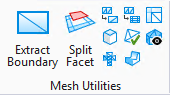Retriangulate
 Used to recreate facets with
better triangle shapes.
Used to recreate facets with
better triangle shapes.
Note: The tool works well
for clumps of facets that are near planar, or at least have a good average
plane.
| Setting | Description |
|---|---|
| Individual | Selects individual facet. |
| Block | Selects the facets by using a block. |
| Shape | Selects the facets by using a shape. |
| Line | Selects the facets that are intersected by using a line. |
| Plus and Minus |
When this toggle is "plus", the Individual, Block, Shape, and Line modes add to the selected facets. When this toggle is "minus", the Individual, Block, Shape, and Line modes remove facets from the selected facets. |
| Expand Selection | Adds or selects facets that share an edge with the current selection. |
| Reduce Selection | Excludes facets "on the fringe" of the selected facets. |
| Invert Selection | Selects all unselected and deselects all selected facets. |
| Boundary and Interior | Forms new triangles to replace the selected ones. All the original vertices, including the interior vertices are retained, but with better triangle shapes. |
| Only Boundary | Forms new triangles to replace the selected ones. Interior vertices are not used. Hence there are fewer triangles. |
| Within Holes | Creates new mesh fragment within holes. If the Keep Original check box is off, the new triangles in the hole are added to the original mesh element. If Keep Original is on, the new triangles form a new mesh element. |
| Add triangles within inlets of selected facets | If the selected facets contain inlets, this option will form new triangles so as to close the inlets. This option works well only if the selected facets are close to planar. |
| Triangulate Individual Facets | Triangulates the selected facets. |
| Keep Original | If on, the original mesh element is retained in the model. |