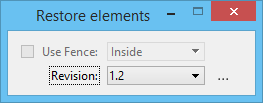Restore Elements
Used to undo all changes to a collection of elements since a specific revision, thus restoring their state as of that revision. To help you decide which revision to recover, use Show Design History to view a history of the file.
To select the elements to restore, you can:
To restore deleted elements, use a fence. In this case, the other methods (identifying an element, selection sets) cannot be used because the elements are transient and therefore cannot be selected.
Other workflows, such as restoring an element's location after a move, can use all selection methods because the element to be restored exists in the active model.
There is a key-in HISTORY XRESTORE <-f | -ss> <revision_number> that requires you to give a revision number as an argument. In the key-in, the argument -f restores only the elements that intersect the active fence, and the argument -ss restores only the elements in the selection set.
| Setting | Description |
|---|---|
| Use Fence | Sets the Fence Selection Mode that, in conjunction with the fence placement, defines the fence contents for manipulation . |
| Revision | Lets you select the revision to recover. |
| Show Design History | Opens the Design History dialog, which provides a wider range of viewing, selection, and restoration options. |