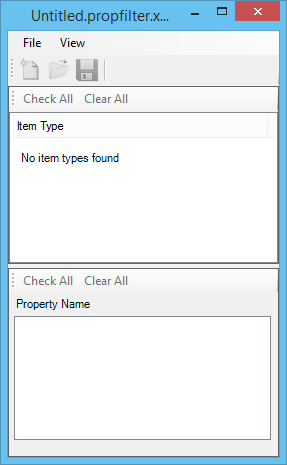Property Filter Dialog
Used to save non-graphical business items in the active file to a property filter (untitled.property.xml) file.
| Setting | Description |
|---|---|
| New | Click this to clear the check boxes for all items. If there are unsaved changes, you will be asked to save the changes before the items are cleared. This icon works the same as . |
| Open | Click this to open the Open dialog, which is used to open a property filter file. This icon works the same as . |
| Save | Click this to save the open property filter file. Choosing Save while Untitled.propfilter.xml is open has the same effect as choosing Save As. This item works the same as . |
| Check All | Click Check All above the Item Type list box to select all items. If you set the check box for an item, all of the properties for that item in the Property Name list box are also set. If all of the items are set, the Check All control will be grayed out. Click Check All above the Property Name list box to select all of the properties related to the item selected in the Item Type list box. If you select one or more of the properties for an item, the item in the Item Type list box is also set. If all of the properties are set or if the Property Name list box is empty, the Check All control will be grayed out. |
| Clear All | Click Clear All above the Item Type list box to clear all items. When you clear the check box for an item, all of the properties for that item are also cleared. Click Clear All above the Property Name list box to clear all of the properties related to the item selected in the Item Type list box. When you clear all of the properties for an item, the associated item in the Items Type list box is also cleared. |
| Item Type (list box) | Displays all of the items for the active DGN file. Selecting an item name in the Item Type list box displays all of the related properties in the Property Name list box. |
| Property Name (list box) | Displays all of the properties related to the item selected in the Item Type list box. If none of the properties in the Property Name list box is selected, and you select one of the properties, the associated item type in the Items Type list box will be selected. If you clear the last selected property for an item, that item will be cleared in the Items Type list box. |
| File > New | Click this to clear the check boxes for all items. If there are unsaved changes, you will be asked to save the changes before the items are cleared. |
| File > Open | Opens the Open dialog, which is used to open a property filter file. |
| File > Save | Saves the open property filter file. Choosing Save while Untitled.propfilter.xml is open has the same effect as choosing Save As. This item works the same as . |
| File > Save As | Opens the Save dialog, which is used to save a property filter file with a different name. |
| File > Exit | Exits the Property Filter dialog. If there are unsaved changes, you will be asked to save the changes before the dialog closes. |