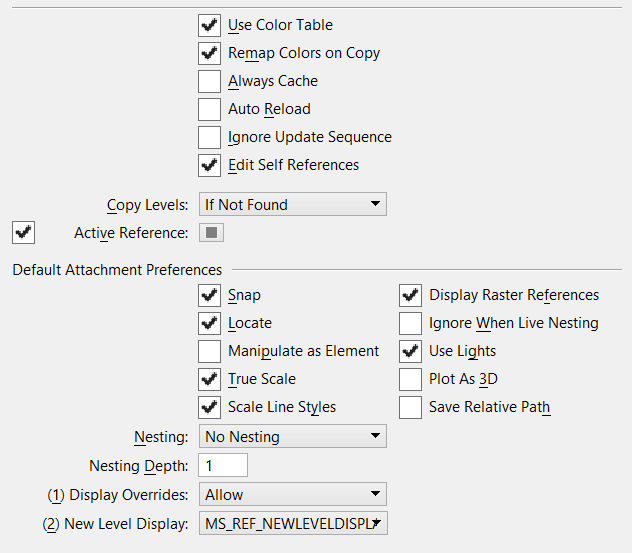| Use Color Table |
If off, MicroStation ignores any color table attached to a reference and displays the elements in it using the active file's color table. This speeds up loading files with references attached, but may change the colors in which the elements in the references are displayed. The default is on. A change is not effective until the application is restarted. If "Use Color Table" is ON (the default setting) and the reference contains a color table that is not equivalent to the active model's color table, the level manager color picker displays the reference model color table for reference levels assigned an index color. If, however, "Use Color Table" is OFF, the color picker displays the active model color table for reference levels assigned an index color.
This means that when the preference is:
- ON — index color overrides are defined in the context of the reference model.
- OFF — index color overrides are defined in the context of the active model.
This behavior is consistent with earlier versions. For MicroStation XM and later editions, the behavior is different. If the reference model contains a unique color book, and a reference level is assigned a book color, the level manager color picker displays an empty book, but the color is correct as defined in the reference file. This is because all book color overrides are defined in the context of the active file. That is, you cannot select a book color from a book in the reference, only from a book that is either referenced via a library, or local to the active file.
Note: To use this setting for a DWG/DXF file attached as a reference, set the MS_DWGREF_ALLOWMASTERCOLORS configuration variable to 1.
|
| Remap Colors on Copy |
If on (the default), uses colors with the closest color match from the master file's color table when copying elements. |
| Always Cache |
If off (the default), memory caching of the references that are not displayed is disabled. Disabling caching shortens start-up time when references are attached but not displayed, and it causes a delay in the display of an uncached reference. The default setting is off. You might want to turn it on if:
- You frequently turn on and off the display of the references
- There are shared cell definitions in a reference that are not displayed in the active design file
|
| Auto Reload |
If off (the default), when possible, cached references are kept in memory when one DGN file is closed and another is opened. |
| Ignore Update Sequence |
If on, the Update Sequence menu item is disabled in the Attachment Properties dialog's Settings menu. The default is off. |
| Edit Self References |
If on (the default), you can modify self-attached reference elements, and the changes will be incrementally displayed. |
| Copy Levels |
Describes how levels are handled when copying from references:
- If Not Found (the default) – Levels are copied from the reference only if they (or a level with the same name) do not exist in the active model.
- If Overrides Exist – Levels are copied from the reference if the level does not exist in the active model, or if the settings for the active model level are different than those of the attachment. Differences include overrides that have been applied to the attachment levels, or differences between the levels as defined in the active model and reference.
- Always – Reference levels are copied even if an identical level exists within the active model.
Note: With the last two options, elements on the reference's default level are copied to the active model's default level. A new level is not created for these elements.
Note: With the last two options, when a level is copied to an active model where a level with that name already exists, the copied level is prefixed with the reference level name. If that name is not unique, the Logical Name is included in the prefix. If a level from a nested reference is not unique, the parent reference may also be added to the prefix.
|
| Active Reference Override Color |
If on (the default), sets the override color of all elements not in the active reference or nested to the active reference. Click the Color icon to open the Color Override Preference dialog to choose the override color. |
| Set Default Attachment Preferences |
Controls default settings for reference attachments. A change in these defaults is not effective until a new design file is opened. Default reference settings for all users can also be set with the MS_REF_DEFAULTSETTINGS configuration variable. The values defined with this variable take precedence over the settings on this dialog.
- Snap — If on (the default), you can snap to elements in a reference.
- Locate — If on (the default), you can identify (select) elements in a reference for construction purposes.
- Manipulate as Element — If on, uses the default Manipulate as Element setting when a reference is attached. The default is off.
- True Scale — If on (the default), units in the active model and those in the referenced model are used to calculate an appropriate scaling factor so that the reference scale reflects a true real-world scale.
- Scale Line Styles — If on (the default), custom line style components (for example dashes) are scaled by the reference scale. If off, custom line style components are not scaled.
- Display Raster References — When on (the default), raster references that are attached to the reference are displayed.
- Ignore When Live Nesting — If on, when the active model is referenced with live nesting, the attachment will not be displayed. The default is off.
- Use Lights — During rendering, the source lighting cells present in the active file are always considered. Any source lighting cells located in references are ignored unless the Use Lights setting is turned on for the reference. The default is on.
- Plot as 3D — (PDF printer driver only) When on and the PDF printer driver is used, each reference is plotted as 3D data in Universal 3D (U3D) format. The 3D content will contain any visualization data and settings that already exist within the design file such as lights, materials, and animations or flythroughs. When the PDF file is viewed in Acrobat 7, the document contains a 3D view with controls that let you rotate, zoom in/out, or walk through the 3D model, as well as running an animation, if any. The default is off.
- Save Relative Path — If on, the relative path to the DGN file that contains the model to attach is saved in the attachment data. This setting is recommended if you do not expect the internal directory structure of your workspace's project component to change. If this is not the case, or if the DGN file belongs to another project or is shared between projects, this setting should be turned off. The default is off.
- Nesting — Determines how nested references (the references attached to the model selected as the reference) are handled for this reference attachment. See Nested Attachments list box in the Information Panel section.
- Nesting Depth — Sets the number of levels of nested references that are displayed. Child references can have their own referenced models, which, in turn, can have more referenced models, and so on. The default is 1. See Nesting Depth in the Information Panel section.
- Display Overrides — Controls how overrides are saved for nested references. For each nested reference, overrides allow you to control the settings for reference display, locate, snap, raster reference display, and level display. See Display Overrides list box in the Information Panel section.
- New Level Display — Specifies whether a reference displays new levels. See New Level Display in the Information Panel section.
|