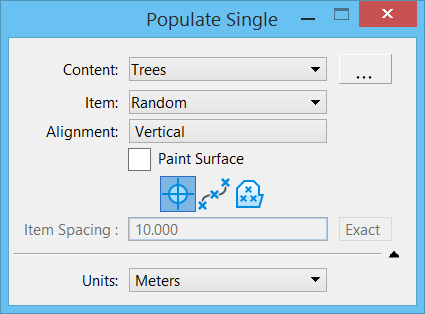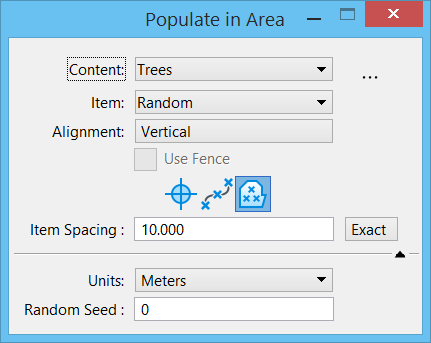Populate
 Used to place cells or RPCs on any surface in a 3D design model. The tool automatically calculates the topmost surface in the Z direction and places the items at the correct height. The tool has the ability to randomly select items from a library of defined cells, models or RPCs with random spacing and placement characteristics. This ability makes the tool suitable for rapidly placing trees and foliage into your 3D scene.
Used to place cells or RPCs on any surface in a 3D design model. The tool automatically calculates the topmost surface in the Z direction and places the items at the correct height. The tool has the ability to randomly select items from a library of defined cells, models or RPCs with random spacing and placement characteristics. This ability makes the tool suitable for rapidly placing trees and foliage into your 3D scene.
You can access this tool from the following:
The tool has the following modes of operation:
- Populate Single — places a single item on a surface.
- Populate Along Path — places a set of items along a path.
- Populate in Area — fills an area with a set of items.
The name of the tool settings window changes depending on which icon you select. For example, if you click the Populate Along Path icon, the window name changes to Populate Along Path.
| Setting | Description |
|---|---|
| Content | Lists the set of items to be placed. |
| Browse for Contents | Opens the Populate Contents dialog, which allows you to create and maintain sets of items for use by the tool. |
| Item | Lists all the items in the selected content set. You can select individual item from this list. If you select Random, an item will be randomly selected from the set for placement. |
| Alignment | Sets the alignment of the items. If set to Vertical, the items are aligned with the Z-axis. If set to Surface Normal, the items are oriented based on the surface normal at the point where it makes contact with the surface. For example, you may select Vertical when placing people or trees and Surface Normal when placing vehicles. |
| Paint Surface | Enables you to paint the surface with items. The operation is similar to the Stream Curve tool, where a series of items are placed at the cursor location as it moves across the view. |
| Populate Single | Places a single item on a surface. |
| Populate Along Path | Places a set of items along a path. |
| Populate in Area | Fills an area with a set of items. |
| Item Spacing | Determines the spacing between successive items placed. For example, if the item spacing is set to 15 and if the Units in the extended tool setting is set to meters, then when you move the cursor 15 meters from the last item placement point, then another item will be placed. The Exact button next to this setting allows the spacing between these items to be varied based on a percentage of distance used. |
| Path Offset | (Available only when the Populate Along Path icon is selected) Places the items at an offset from the path. The Exact button next to this setting allows this value to be randomly varied by the percentage specified. |
| Units | Specifies the unit of distance to be used. By default, this is same as the design file working units. |
| Random Seed | (Available only when the Populate Along Path or Populate in Area icon is selected) Regenerates the items displayed and selected based on a different random number base. It provides a different variations of items selected and distances used. |