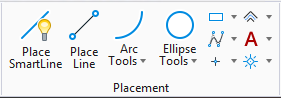Used to place a non-rectangular shape in which each segment is either perpendicular or parallel to all other segments.
Used to place a non-rectangular shape in which each segment is either perpendicular or parallel to all other segments.
You can access this tool from the following:
- Ribbon:
split button
- Ribbon:
split button
- Toolbox:
Polygons
| Setting | Description |
|---|
| Area |
Active Area — Solid or Hole. |
| Fill Type |
Active Fill Type — None (no fill), Opaque (filled with Active Color), or Outlined (filled with Fill Color). |
| Fill Color |
Sets the color and optional gradient with which the shape is filled.
- If Fill Type is Opaque, the Active Color.
- If Fill Type is Outlined, the fill color can be different from the Active Color.
|
Key-in:
PLACE
SHAPE
ORTHOGONAL
Note: In 3D, the
Place Orthogonal Shape tool forces the shape vertices to be planar. If non-planar data points are entered, the vertices of the shape are forced to a plane defined by the first three non-colinear vertices.
 Used to place a non-rectangular shape in which each segment is either perpendicular or parallel to all other segments.
Used to place a non-rectangular shape in which each segment is either perpendicular or parallel to all other segments.