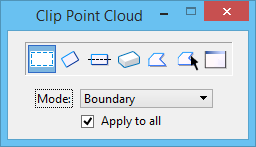Used to crop a point cloud (Boundary mode) or to define a masked area (Mask mode). Opens when you click the Clip Point Cloud tool on the Point Cloud group of the Attach tab or when you select from the Point Clouds dialog.
Used to crop a point cloud (Boundary mode) or to define a masked area (Mask mode). Opens when you click the Clip Point Cloud tool on the Point Cloud group of the Attach tab or when you select from the Point Clouds dialog.
You can access this tool from the following:
- Ribbon:
- Toolbox:
Point Cloud
| Setting | Description |
|---|
| Block icon |
The Block method selects the points to hide by drawing a block. |
| Oriented Block icon |
The Oriented Block method selects the points to hide by drawing an oriented block. |
| Oriented Block by Axis icon |
The Oriented Block by Axis method selects the points to hide by drawing an oriented block by axis. |
| Slab icon |
The Slab method selects the area to hide by drawing a 3D slab. |
| Shape icon |
The Shape method selects the points to hide by drawing a polygon or shape. |
| Element |
The Element method selects the points to hide by selecting an element. |
| View |
The View method selects the points to hide by selecting a view. |
| Mode |
Allows you to set the clipping mode to be used to clip the point cloud.
- Boundary clip mode lets you crop an image to display only the area of interest.
- Mask clip mode lets you clip out a portion of the image.
|
| Apply to all Point Clouds |
Apply to all point clouds during processing. |
Key-in:
POINTCLOUD
CLIP
BLOCK
Key-in:
POINTCLOUD
CLIP
ORIENTED
BLOCK
Key-in:
POINTCLOUD
CLIP
ORIENTED
BLOCK
BY AXIS
Key-in:
POINTCLOUD
CLIP
BOX
Key-in:
POINTCLOUD
CLIP
POLYGON
Key-in:
POINTCLOUD
CLIP
ELEMENT
Key-in:
POINTCLOUD
CLIP
VIEW
 Used to crop a point cloud (Boundary mode) or to define a masked area (Mask mode). Opens when you click the Clip Point Cloud tool on the Point Cloud group of the Attach tab or when you select from the Point Clouds dialog.
Used to crop a point cloud (Boundary mode) or to define a masked area (Mask mode). Opens when you click the Clip Point Cloud tool on the Point Cloud group of the Attach tab or when you select from the Point Clouds dialog.