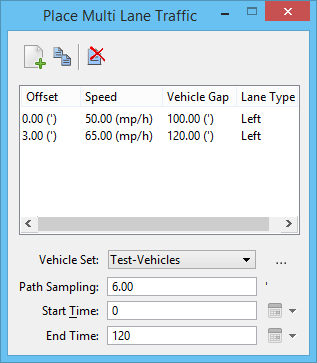Place Multi Lane Traffic
 Used to place a set of vehicles along a multi lane roadway and add a script entry.
Used to place a set of vehicles along a multi lane roadway and add a script entry.
This tool is similar to the Place Single Line Traffic tool except that it uses lane offset to create multi lane traffic.
You can access this tool from the following:
| Setting | Description |
|---|---|
| Add Lane | Opens the Add Lane dialog to create a lane entry for each lane. |
| Copy Entry | Copies the selected lane entry along with its parameters. |
| Delete Entry | Deletes the selected lane entry. |
| Offset | Sets the lane offset. Set positive values for lanes that are to the left of the path element and negative values for lanes that are to the right of the path element. |
| Speed | Sets the speed of the vehicle. |
| Vehicle Gap | Sets the distance between two vehicles in the same lane. |
| Lane Type | Sets the lane type as left or right so as to set direction of the vehicles correctly. |
| Vehicle Set | Selects the vehicle set. |
| Browse for Vehicles | Opens the Vehicle Library dialog to select the vehicle set. |
| Path Sampling | Sets the sampling distance used for calculating the road surface information along the lane path element. A value of 2 is usually sufficient for smoother roads. If the road surface contains speed bumps, then a lower value should be used. |
| Start Time | Sets the animation script entry start time. It is expressed in the current animation scripts time code. If the time code is set to date style format, clicking the icon to the right of the field opens a Select Start Time dialog, which lets you select the month, year, and day. |
| End Time | Sets the animation script entry end time. It is expressed in the current animation scripts time code. If the time code is set to date style format, clicking the icon to the right of the field opens a Select Start Time dialog, which lets you select the month, year, and day. |
Note: It is advisable to have only the necessary geometry displayed in the view that the tool is operating. This will improve the performance of the tool when calculating the placement of the vehicles on the road. Also, if there are any bridges or geometry crossing above the road, those should be switched off.