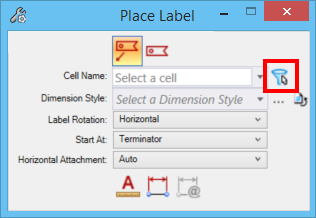Filtering Cell Names in the Place Label Tool
The Place Label tool is now provided with a cell name filter. With the cell name filter, you can filter cells by placeholder field types inserted in cells. This can be useful to identify annotations applicable to the selected element. For example, if you select a pipe, only annotations associated to the pipe are listed.
The
Filter Cell Name icon is provided adjacent to the
Cell Names drop-down list in the
Place Label tool.
The following are the general steps to use the filter:
- Create a text favorite containing a placeholder field with the desired property of element. For example, select Total Length property of line element.
- Place the text favorite in the cell model. Make sure the cell file is pointed by MS_CELLLIST configuration variable.
- In the DGN file, start the
Place Label tool.

- Click the
Filter cell names icon.

- Select an element. The Cell Name list is filtered with the cells that have the properties applicable to the selected element. In our example, selecting a line element will list the cell that has the favorite you created above.
- Select the desired cell from the Cell Name drop-down list and place the label.
To clear the applied filter, select Clear filter from the Cell Name drop-down list.