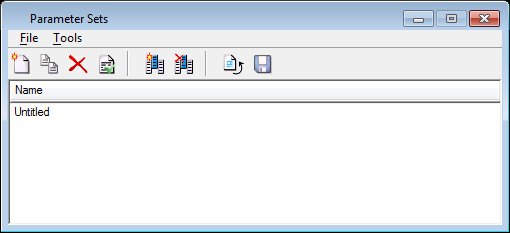Parameter Sets Dialog
Used to manage parameter sets for the active model. These are used when it is placed as a feature cell.
| Setting | Description |
|---|---|
| New icon | Places a new entry in the list box. |
| Copy icon | Places a copy of the selected entry in the list box. |
| Delete icon | Deletes the selected entries from the list box. |
| Apply icon | Applies selected parameter set to the cell. Useful to check the parameter sets on the cell model. |
| Add Variables icon | Lets you add a variable(s) column from the available Global Variables to the parameter sets. |
| Remove Variables icon | Removes the selected variable(s) from the list box. |
| Restore Table icon | Restores the parameter sets table to its saved state, discarding changes made in the current session. |
| Save Table icon | Saves the parameter set table. |
| File menu > Save Table | Same as clicking the Save Table icon. Saves the parameter set table. |
| File menu > Restore Table | Same as clicking the Restore Table icon. Restores the parameter sets table to its saved state, discarding changes made in the current session. |
| File menu > Import CSV | Opens the Import Parameter Set Table dialog, which lets you select a parameter set table to import. |
| File menu > Export CSV | Opens the Export Parameter Set Table dialog, which lets you export your parameter set table to a comma separated ASCII text file. |
| Tools menu > New | Same as clicking the New icon. Lets you place a new entry in the list box. |
| Tools menu > Copy | Same as clicking the Copy icon. Places a copy of the selected entry in the list box. |
| Tools menu > Delete | Same as clicking the Delete icon. Deletes the selected entries from the list box. |
| Tools menu > New Variable | Same as clicking the Add Variables icon. Lets you add a variable(s) column from the available Global Variables to the parameter sets. |
| Tools menu > Delete Variable | Same as clicking the Remove Variables icon. Removes the selected variable(s) from the list box. |