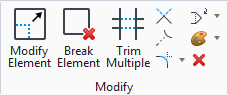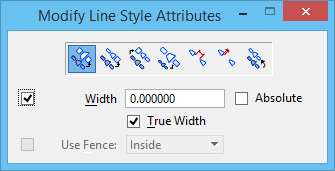Modify Line Style Attributes
 Used to modify the line style attributes of an element with a custom line style. You can enter a value for the attribute, or modify it graphically. The icon bar contains options for setting the type of custom line style attribute to modify.
Used to modify the line style attributes of an element with a custom line style. You can enter a value for the attribute, or modify it graphically. The icon bar contains options for setting the type of custom line style attribute to modify.
You can access this tool from the following:
| Setting | Description |
|---|---|
| Width | The starting, or Origin, width and the End width of an element. |
| Start Width | The starting, or Origin, width of an element. |
| End Width | The End width of an element. |
| Scale | The scale factor applied to strokes. |
| Dash Scale | The scale factor applied to variable length dash strokes. |
| Gap Scale | The scale factor applied to variable length gap strokes. |
| Shift | The Shift distance by which the stroke pattern is shifted relative to the beginning of an element or its segments. |
| Width | (Width icon selected only) Specifies the starting and end width of an element. If Absolute is on, this value represents the width value. If Absolute is off, this value represents the amount to modify the existing width value. |
| Start Width | (Start Width icon selected only) Specifies the starting width of an element. If Absolute is on, this value represents the width value. If Absolute is off, this value represents the amount to modify the existing width value. |
| End Width | (End Width icon selected only) Specifies the end width of an element. If Absolute is on, this value represents the width value. If Absolute is off, this value represents the amount to modify the existing width value. |
| Scale | (Scale icon selected only) Specifies the scale factor applied to strokes. If Absolute is on, this value represents the scale factor. If Absolute is off, this value represents the amount to modify the existing scale factor. |
| Dash Scale | (Dash Scale icon selected only) Specifies the scale factor applied to variable length dash strokes. If Absolute is on, this value represents the scale factor value. If Absolute is off, this value represents the amount to modify the existing scale factor. |
| Gap Scale | (Gap Scale icon selected only) Specifies the scale factor applied to variable length gap strokes. If Absolute is on, this value represents the scale factor value. If Absolute is off, this value represents the amount to modify the existing scale factor. |
| Shift | (Shift icon selected only) Specifies the shift distance by which the stroke pattern is shifted relative to the beginning of an element or its segments. If Absolute is on, this value represents the shift distance value. If Absolute is off, this value represents the amount to modify the existing shift distance value. |
| Absolute | If on, the value entered in the adjacent text field represents the actual value for the width, scale, or shift distance. If off, the value in the text field represents the amount to modify the current value. For example, suppose you have a custom line style with a scale of 2.0, and you specify a Scale value of 3.0. If Absolute is on, the line style scale will be 3.0. If Absolute is off, the line style scale will be 6.0. |
| True Width | (Width, Start Width, or End Width icon selected only) If on, the line style width is not affected by a change in line style scale. The line style scale may be modified by the Modify Line Style Attributes tool, as well as by the global line style scale (ACTIVE LINESTYLE SCALE key-in). For example, if you set width to 2.0 and have a scale of 3.0, a line with True Width on will be 2.0 working units wide, while a line with True Width off will be 6.0 working units wide. |
| Use Fence | If on, the custom line style attributes of elements inside the fence are modified. |