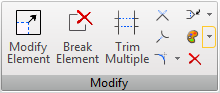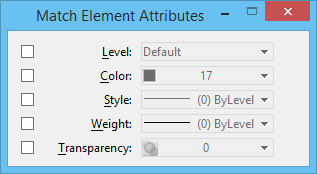Match Element Attributes
 Used to change the active element attribute settings so they match the attributes of an element in the design.
Used to change the active element attribute settings so they match the attributes of an element in the design.
| Setting | Description |
|---|---|
| Level | Active Level |
| Color | Active Color |
| Style | Active Line Style |
| Weight | Active Line Weight |
| Transparency | Active Element Transparency |
| Priority | (2D only) Active Element Priority |
Tip: To match all element attribute settings, including those that are specific to an element type such as dimension or text, use the Match All Element Settings (SmartMatch) tool.
Tip: To change the color, line style, line weight, or level of an element(s) to the active element attributes, use the Change Element Attributes tool.