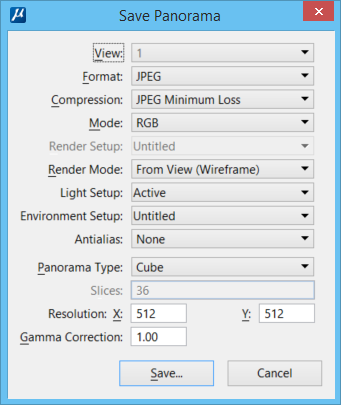| View
|
The source view from which the panorama is created.
|
| Format
|
Sets the format of the saved panorama. The
available formats are the same as those in the
Save Image dialog.
|
| Compression
|
Sets the degree of compression for an image file format. For
example, compression options for a JPEG
Format image file are from Minimum Loss to High Loss.
Greater compression is achieved as image quality is sacrificed: Minimum Loss
yields the highest image quality and least compression; High Loss yields the
poorest image quality and the greatest compression.
|
| Mode
|
Sets the color mode used for the saved panorama,
which depends on the Format chosen.
|
| Render Setup
|
Option menu that lets you select a pre-defined
rendering setup.
|
| Render Mode
|
Sets the rendering method — From View, Wireframe,
Visible Edges, Filled Visible Edges, or Smooth.
|
| Light Setup
|
Option menu that lets you select a previously
configured lighting setup.
|
| Environment Setup
|
Option menu lets you select a previously configured
environment setup.
|
| Antialias
|
Option menu that lets you set the number of Samples
taken during antialiasing calculations.
- None — Turns off
Antialiasing.
- Very Low, Low,
Medium, High, or Very High — Automatically sets the values for Samples, which
display in the
Settings tab of the Render
Setups dialog.
- Custom — Lets you
manually edit the value for Samples, which you can do in the
Settings tab of the Render
Setups dialog.
|
| Panorama Type
|
Defines the type of panorama being saved.
- Cube — Saves the
panorama so that it can be viewed in six perspectives: front, back, left,
right, top, bottom.
- Cylinder — Saves
the panorama so that it can be viewed in any direction horizontally, like in a
cylinder. The number of view perspectives around the cylinder depends on the
number set in the Slices field.
|
| Slices
|
(Panorama Type set to Cylinder only) Defines the
number of slices in the cylindrical panorama. The more slices into which the
cylinder is divided, the better the viewing results. This field is disabled
(dimmed) when Cube is the selected Panorama Type.
|
| Resolution X/Y
|
Sets the number of vertical and horizontal lines of
the visibility test grid.
|
| Gamma Correction
|
Sets the display gamma correction value. The base
value is 1.0. A value lower than 1.0 creates a darker image, a value higher
than 1.0 creates a lighter image.
|
| Save
|
Opens the Save Panorama As dialog, which is used to
name the panorama and set the location in which it is saved.
|