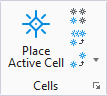| Method
|
Sets the method for replacing or updating cells.
- Update — Replaces
the selected cell with the cell of the same name from the active cell library.
The Annotation Purpose property remains False and the cell will not follow
annotation scale while placing or after changing the annotation scale, post
cell placement.
- Replace — Replaces
single or multiple cells by:
|
| Mode
|
(with Method set to Replace) Sets the method by
which cells are replaced.
- Single — Lets you
replace individual cells.
- Global — Replaces
all cells of the same name with the replacement cell.
|
| Use Active Cell
|
(With Method set to Replace) If on, selected cells
are replaced with the Active Cell that is displayed in the text field.
|
| Browse Cell(s)
|
Opens the Cell Library dialog to let you select an
active cell.
|
| Use Fence
|
If on, sets the method by which fence contents are
manipulated.
- Inside — If Mode is
set to Single, all cells inside the fence are replaced. If Mode is set to
Global, all cells inside the fence, as well as cells outside the fence having
the same name as those inside the fence, are replaced.
- Overlap — If Mode
is set to Single, all cells inside and overlapping the fence are replaced. If
Mode is set to Global, all cells inside and overlapping the fence, as well as
cells outside the fence having the same name as those inside and overlapping
the fence, are replaced.
- Void — If Mode is
set to Single, all cells outside the fence are replaced. If Mode is set to
Global, all cells outside the fence, as well as cells inside the fence having
the same name as those outside the fence, are replaced.
- Void-Overlap — If
Mode is set to Single, all cells outside and overlapping the fence are
replaced. If Mode is set to Global, all cells outside and overlapping the
fence, as well as cells inside the fence having the same name as those outside
and overlapping the fence, are replaced.
|
| True Scale
|
If on, cells that were created in a model with
different units from those of the active model are scaled to adjust them to the
units of the active model.
|
| Replace Tags
|
If on, tags on the current cell are replaced with
those on the new cell.
|
| Replace User Attributes
|
If on, all user attributes (such as database links)
associated with a cell are replaced by those of the new cell.
|
 Used to replace single or
multiple cells in a model, or to update cells in a model, with cells of the
same name from the active cell library.
Used to replace single or
multiple cells in a model, or to update cells in a model, with cells of the
same name from the active cell library.