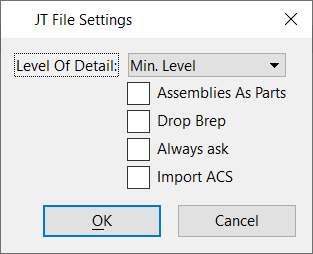JT File Settings Dialog
Used to import JT files made of mesh elements into a DGN file.
| Setting | Description |
|---|---|
| Level of Detail | If different levels of detail are available, then you can select the level of detail to import. A level of detail of zero (0) is the most detailed and has the largest file size. The higher the number, the less detail in the file and the file size is smaller. The default is zero (0). |
| Assemblies as Parts | If selected, assemblies will be not be grouped in a cell and they will be treated as separate parts. If not selected, an assembly will be treated as a nested cell. The default is not selected. |
| Drop Brep | If selected, B-rep solids will be dropped to surfaces. This can be useful if the solid has features with multiple colors. |
| Always ask | If on, the dialog will appear whenever a file is
imported. If off, the dialog will not appear and the last settings are used. To
turn the dialog back on, click
Options on the
File Open dialog.
Always ask should not be checked when using a batch process. |
| Import ACS | If on, the ACS is shifted back to the original location as in the original DGN file from which the JT file was created. The ACS is also imported from the JT file. If off, the geometry is placed at the same coordinates as in the JT file. |